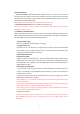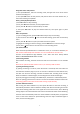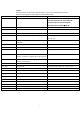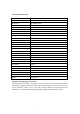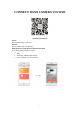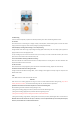Product Manual
4
Using Dash cam to take pictures
1, short press M button, switch to recording mode, the upper left corner of the screen
shows the recording icon.
2, short press OK button to take pictures, take pictures when the screen flashes once, it
means the recording is completed.
Video / photo playback operation
1, Press OK button to stop recording.
2, short press M button two times, to view playback menu
3, short press ▲ ▼ button to select the file up or down.
4, short press OK button to play the selected video file; short press again to pause
playback.
Menu set operation
1, if you are taking pictures, press the OK button firstly to stop the recording.
2, press the main menu button 目 once to view video settings, press twice to view setup
menu.
3, short press ▲ ▼ button to cycle up and down each menu options
4, highlight the settings you want to change, press the OK button to enter the change.
5, short press 目 when done to exit and return to main recording screen.
1, G-sensor function
When abnormal rapid deceleration or acceleration occurs, or an accident is detected, the
dash camera automatically saves the video as a non-erasable file to micro SD card
G-sensor can be adjusted to High- Medium - Low – Off in the menu. Factory default
Medium. RECOMMENDATION TO SET TO LOW
2, file locking function
Press M while recording, the dash camera will save the current video as a non-erasable
file.
Note: Do not operate the dash camera in the car, to avoid any traffic accident.
3, parking monitoring function
(1) parking monitoring is turned on, when the vehicle is turned off, dash cam enters into
the automatic shutdown program, If the car receives a vibration from the external force,
the dash cam will start recording, automatic shutdown after recording 10-15 seconds;
When the vibration is detected again, the recording function will be started again.
(2) the of parking guard recording is for 1080P 30 fps, and the file is automatically locked.
Note: The parking guard function must be in the case of automatic shutdown of dash cam.
the parking guard function does not work after turning on/off manually.
4, motion detection function
After turning the motion detection on, short press OK button to start the recording, it
automatically switches to motion detection standby state after the recording 10 seconds.
there will be flashing yellow dots on the upper left corner of the screen, when detecting
moving objects. The motion detection start time is 10-30 seconds. After motion detecting,
the dash camera automatically enters the motion detection standby state, the upper left
corner of the screen switches to yellow flashing; when the object is detected again to
move, start the recording again!