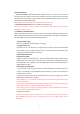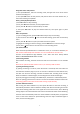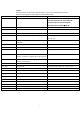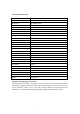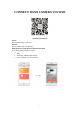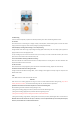Product Manual
3
Recorder installation
1, Insert the memory card: Please follow prompt direction on memory card slot and
correctly insert the memory card, press the memory card until a click sound, because video
storage of dash cam requires a higher speed card, pay attention that the memory card must
for high speed card (CLASS10 above).
Note: Please use the dash camera to format SD card for the first use.
2, remove the memory card: press the memory card, pop-up slot.
Note: Do not remove or insert a memory card while the dash camera is on to prevent
damage the memory card.
3, installed it on windshield of car.
Attach mounting bracket to dash camera, press it on the front windshield according to the
desired angle, fasten the dash camera into the mounting bracket according to the direction,
and then adjust the front view lens horizontally forward.
4, Plug in power supply
Please use the factory standard original car charger
5, equipment on / off
Automatic car on / off: Once the car engine starts, the dash camera will automatically
start recording. If CLA adapter powers off, the dash camera will automatically save
recordings and power off within 15 seconds.
Initial setting of dash cam
Setting time and date:
Stop the camera from recording if it is. Press the bottom left OK button. Next Press the
middle right button two times, use right down arrow button to highlight Date/Time,
press OK button. Use up/down arrows to change date and time and use OK button to
toggle between sections.
Dash Camera recording mode:
1, when vehicle is ON, the dash camera will automatically start recording, when the
engine is turned off, it will automatically stop recording, or press the OK button to
manually stop recording.
2, Manual recording option: press the OK button, then start recording; press the OK
button again, then stop the recording.
Note: (1) Every 1, 3, 5, 10 minutes of recording, it will be saved once, please refer to the
loop recording menu.
(2) The dash camera will save the recording to micro SD memory card, if the memory
card capacity is full, the oldest recordings will be overwritten.
(3) For the G-sensor or emergency recording, video can not be overwritten, you need to
manually delete using the format process.
3, emergency recording
Note: If the G-sensor function is activated and a collision is detected, the dash camera
will automatically lock the current recordings and can only be deleted when card is
formatted.