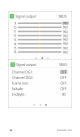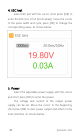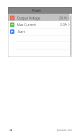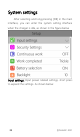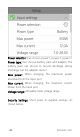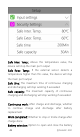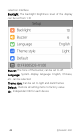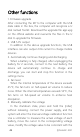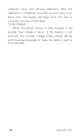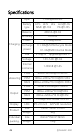M7 Manual V1.0
Table Of Contents
- Introduction
- Key Points
- Further information
- Safety
- Contents
- M7 Layout
- Quick start
- Charge and discharge settings
- 1. Battery type setting
- 2. The Cells Setting
- 3. Work Mode
- 4. Discharge mode
- 5. Input MaxVoltage
- 6. End voltage setting (TVC)
- 7. Current setting
- 8. NiMh setting (PeakV)
- 9. Cycle setting
- 10. External load setting
- 11. Smart battery setting
- Charge and discharge work
- Accessibility
- 3. Signal output
- 4. ESC test
- 5. Power
- System settings
- Other functions
- Specifications
@ToolkiRC 2021
43
Other functions
1. Firmware upgrade
After connecting the M7 to the computer with the USB
data cable in the box, the computer will recognize a U
disk named Toolkit. Download the upgrade file app.upg
on the official website and overwrite the files in the U
disk to upgrade the firmware.
2. USB 5.0V output
In addition to the above upgrade functions, the USB
interface can also output 2.0A current to charge mobile
devices.
3. Automatically continue charging and discharging
When a battery is fully charged, after unplugging the
battery for 2 seconds, connect to the next battery, the
device will automatically continue to charge and
discharge, you can start and stop this function in the
settings menu
4. Fan level
When the internal temperature of the device exceeds
45°C, the fan turns on half-speed air volume to reduce
noise. When the internal temperature exceeds 53°C, the
fan turns on full-speed air volume to enhance heat
dissipation.
6. Manually calibrate the voltage
In the shutdown state, press and hold the [roller]
without releasing, connect the power supply, and the
system will enter the manual voltage calibration function.
Use a voltmeter to measure the actual voltage of each
battery, move the cursor to the corresponding voltage
value, modify the voltage value to be consistent with the