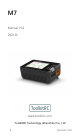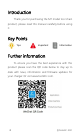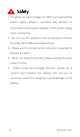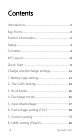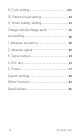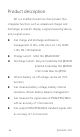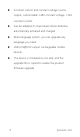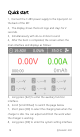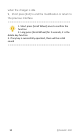M7 Manual V1.0 2021.01 www.toolkitrc.com ToolkitRC Technology (Shenzhen) Co.
Introduction Thank you for purchasing the M7 model tool chain product, please read this manual carefully before using it. Key Points Tips Important Information Further information To ensure you have the best experience with this product please scan the QR code below to stay up to date with news, information and firmware updates for your charger. Or visit www.toolkitrc.com.
Safety 1,M7 allows an input voltage of 7-28V, to ensure that the power supply voltage is consistent, pay attention to the positive and negative polarity of the power supply when connecting. 2,Do not use this product in the environment of heat, humidity, flammable and explosive gas. 3,Please use this product when someone is guarded to prevent accidents 4,When not using this product, please unplug the input power in time. 5 , When using the charging function, please set a current that matches the battery.
Contents Introduction.......................................................... 2 Key Points............................................................. 2 Further information............................................. 2 Safety..................................................................... 3 Contents................................................................4 M7 Layout.............................................................8 Quick Start......................................................
9, Cycle setting.................................................221 10, External load setting....................................23 11, Smart battery setting................................... 23 Charge and discharge work............................ 25 Accessibility.........................................................30 1, Measure resistance........................................30 2, Measure signal...............................................30 3, Signal output......................................
Product description M7 is a multifunctional tool chain product that integrates functions such as a balanced charger and discharger, an electric display, a signal measuring device, and a signal source.
Constant current and constant voltage source output, customizable 1-28V constant voltage, 1-10A constant current Can be adapted to mainstream drone batteries, automatically activated and charged Multi-language system, you can upgrade any language you need USB 2.1A@5.
M7 Layout Scroll wheel Display (Turn: 正面left or right Press: OK) Exit Output port Balance port Front Input port Cooling fan Signal port USB Output &upgrade Back 8 @ToolkiRC 2021
Quick start 1,Connect the 7-28V power supply to the input port on the back of the M7. 2,The display shows the boot logo and stays for 2 seconds. 3,Simultaneously with do-re-mi boot sound. 4,After the boot is completed, the screen enters the main interface and displays as follows: 5,Long press [Exit] to enter the auxiliary function interface. 6,Scroll [Scroll Wheel] to switch the page below. 7,Short press [OK] to select the charging task when the charger is idle.
when the charger is idle. 9,Short press [Exit] to end the modification or return to the previous interface. =================================== 1. Short press [Scroll Wheel] once to confirm the function 2. Long press [Scroll Wheel] for 2 seconds, it is the delete key function 3.
Charge and discharge settings In the main interface, select and short press [OK] to enter the charging function, open the battery selection option in the system settings, and the following interface will be displayed. 1. Battery type setting Scroll [Scroll Wheel], move the cursor, select the battery that has been set, or create a new battery, up to 32 batteries can be created.
Move the cursor to [Battery Type] and press [OK] to modify the battery type, the display is as follows: The charger supports charging and discharging of 6 types of batteries: Lipo, LiHV, LiFe, Lion, NiMh, and PB. There is also a smart battery mode to choose from.
After selecting the battery that matches the actual battery. Short press [OK] and [Exit] to take effect and return to the previous interface. ================================================= Warning: 1. Choosing the wrong battery type to charge may damage the battery, the charger, and cause burns, etc. Please choose carefully. 2. Please do not use this product to charge the battery that is not marked with the battery type.
2. The Cells Setting Move the cursor to the position of [Battery Section], press [OK] to modify the cells of battery. The display is as follows: Rotate the [Scroll wheel] to adjust the value. When set to [Auto], the charger will automatically identify the number of strings connected to the battery according to the battery voltage connected to the output port. Short press [OK] and [Exit] to take effect and return to the previous interface. =================================== Tips: 1.
2. The Cells is set incorrectly, it may be unsatisfactory, or overcharge may damage the battery, please set it carefully. 3. After Lixx batteries are connected to the balance port, the battery cells can be more accurately identified. ================================= 3. Work Mode Move the cursor to [Mode] and press [OK] to modify the work mode, as shown in the figure below: Lipo, LiHV, LiFe, Lion batteries can be charged, discharged, and stored.
4. Discharge mode When the working mode selects discharge, storage, and cycle mode, the battery setting interface will increase the discharge mode. Move the cursor to [Discharge Mode] and press [OK] to modify the discharge mode, as shown below: The charger supports three discharge modes. 1. Normal mode: discharge through internal heat consumption, maximum support 3.0A@10W discharge. 2.
5. Input MaxVoltage When the discharge mode is selected to recycle, the battery setting interface will increase the input Max Voltage setting. Move the cursor to [Input MaxVol] and press [OK] to adjust the input Max voltage. If the input voltage reaches this voltage value during discharge, the discharge will stop. As shown below: =================================== Tips: Please set the input Max voltage to the highest protection voltage of the power supply.
6. End voltage setting (TVC) Move the cursor to [End Voltage] and press [OK] to modify the end voltage of the single-cell battery. When the work mode is charge, it is the charge cut-off voltage, and the range is plus or minus 50mV of the full voltage. When the working mode is discharge, it is the discharge cut-off voltage. Scroll [Scroll wheel] to adjust the value, step 0.01V. =================================== 1. Only LiPo, LiHV, LiFe batteries can set the cut-off voltage. 2.
================================================= 7. Current setting Move the cursor to the [Charge Current] or [DisCHG Current] position, and press [OK] to modify the current. Rotate [Scroll Wheel] to adjust the value, step by 0.1A. Scroll [Scroll Wheel] quickly to increase or decrease. The charger supports up to 10.0A. ================================================= Tips: 1. Please set the charging rate of 1-2C according to the battery capacity.
in the corresponding work mode. 3. For the discharge mode setting, please refer to the chapter of this manual. ================================================== 8. NiMh setting (PeakV) When the battery type is NiMh, the negative pressure value when the battery is fully charged can be set, the range of which can be set is 5mV-15mV, as shown below: =================================== Tips: 1, Only NiMh battery can set negative battery voltage.
PeakV: When the nickel-metal hydride battery is fully charged, the voltage drop of each piece peaks. =================================== 9. Cycle setting When the battery type is NiMh, and the work mode is cycle, the battery setting interface will increase Cycle times and Rest time setting. As shown below: Move the cursor to [Cycle times] and press [OK] to set the range of cycle times to 2-12. The charger will follow the pattern cycle of discharge->charge->discharge->charge....
Move the cursor to [Rest time] and press [OK] to set the rest time of cycle charge. The range is 2 minutes to 10 minutes.
10. External load setting When external discharge is selected as the discharge mode, the external load setting will be increased. Set the wattage according to the external load actually used. As shown below: 11. Smart battery setting When UAV battery is selected for battery type, there are only two options for battery setting: drone type and Max current.
Move the cursor to [Drone model] and press [OK] to select different drone models. As shown below: Move the cursor to [Max Current] and press [OK] to set the charge current. The range is 0.5A to 10A.
Charge and discharge work When charging and discharging starts, the charger enters the working interface as shown below: Rotate [Scroll Wheel] on this interface to switch the bottom status information and internal resistance voltage value. Short press [OK] to dynamically set the working current or stop working.
To end the charge and discharge work, short press [OK], move the cursor to [Stop], short press [OK], stop working and return to the main interface. When charge is complete or charge error occurs. A prompt box will pop up with a sound. Display content description: P1: Power selection in system settings 19.80V: Input power supply voltage 0.0Wh: The accumulated power consumption of the input power 36.5℃: The internal temperature of the charger V : Constant voltage sign C: Constant current sign 25.
1mAh: Cumulative capacity 1 4.196V: The first battery voltage ....... 6 4.198V: The voltage of the sixth battery (this battery is under balance management) -.---v : No battery connected Scroll [Scroll Wheel] to switch to the second column, which is the internal resistance information. As shown below: 1 64mΩ: Internal resistance of the first battery ...... Scroll [Scroll Wheel] to switch to the third column, which is the information column.
Charge done: Indicates the current charging status 5.0W: The current charging power 4.20V/2.00A: end voltage/charge current =================================== Tips: 1. When charging and discharging work, please have someone on duty throughout the process to deal with abnormalities in time. 2. When charging and discharging lithium batteries, only connecting to the main port will not perform balance management. Please pay attention to the balance of the battery.
automatically continue to charge and discharge according to the set mode. When set to a fixed number of strings, batteries with the same number of strings need to be connected. When setting to automatically detect the battery string number, please pay attention to whether the detected string number matches the actual number.
Accessibility After selecting and long pressing [Exit] in the main interface, you can enter the auxiliary function interface when the charger is idle, as shown below: 1. Measure resistance Short press [OK] to test the internal resistance of the connected battery and return to the main interface display. 2. Measure signal The cursor selects the measure signal, short press [OK] to enter the signal test interface. Scroll [Scroll wheel] to select the type of signal to be tested.
Select PPM, as shown below: 31 @ToolkiRC 2021
Select SBUS, scroll [Scroll wheel], can switch to display [1-8 channels], [9-16 channels], status bits.
3. Signal output The cursor selects signal output, short press [OK], you can enter the signal test interface. Scroll [Scroll wheel] to select the type of signal to be tested. Choose PWM. Scroll the [Scroll Wheel], move the cursor to the [Manual] item, press [OK] to set the output mode, which can be set to manual, auto 1, auto 2, and auto 3. When the mode is manual, you can move the cursor to the pulse width and cycle items to set the signal value to be output.
The cycle can be set in the range: 2.5ms (400hz) to 50.0ms (20hz). As shown below: Select PPM, scroll [Scroll wheel] to move the cursor to the value of the channel to be modified. Press [OK] to modify the output pulse width value of this channel.
Select SBUS, scroll [Scroll wheel] to move the cursor to the value of the channel to be modified. Press [OK] to modify the output pulse width value of this channel.
@ToolkiRC 2021
4. ESC test Select ESC test with the cursor, short press [OK] to enter the ESC test, scroll [Scroll wheel], move the cursor to the pulse width and cycle, press [OK] to change the corresponding value. As shown below: 5. Power Select the adjustable power supply with the cursor, and short press [OK] to enter the power. The voltage and current of the output power supply can be set. Move the cursor to the beginning, short press [OK] to start power output and return to the main interface.
@ToolkiRC 2021
System settings After selecting and long pressing [OK] in the main interface, you can enter the system setting interface when the charger is idle, as shown in the figure below Input settings: Input power related settings, short press to expand the settings.
Power selection: Can choose power 1, power 2, power 3 Power type: Can choose battery pack and adapter. The battery pack can choose to recycle discharge during discharge, but the adapter cannot Max power: When charging, the maximum power absorbed from the input port Max current: When charging, the maximum current drawn from the input port Voltage range: Allowable input voltage range Security Settings: Short press to expand settings.
Safe Inter. Temp.: Above this temperature value, the device will stop the main port output Safe Exter. Temp.
selection interface Backlight: The backlight brightness level of the display can be set from 1-10 Buzzer: The tone of the buzzer, can be set to off. Language: System display language. English, Chinese, etc.
Other functions 1. Firmware upgrade After connecting the M7 to the computer with the USB data cable in the box, the computer will recognize a U disk named Toolkit. Download the upgrade file app.upg on the official website and overwrite the files in the U disk to upgrade the firmware. 2. USB 5.0V output In addition to the above upgrade functions, the USB interface can also output 2.0A current to charge mobile devices. 3.
voltmeter value, and achieve calibration. After the calibration is completed, move the cursor to save, short press once, the buzzer will beep once, the save is successful. Just exit or shut down 7, fully charged When the lithium battery is fully charged, it will prompt "Fast charge is done". If the battery is not removed, the constant voltage trickle charge will be performed automatically to make the battery reach a more full state.
Specifications Charging Measuring Output Display Product Individual packing 45 Input 7-28V@MAX12A Battery type LiPo LiHV LiFe Lion@1-6S NiMh @1-16S Pb @1-10S Balance 400mA @2-6S Accuracy <0.005V Power 0.1-10A@200W Discharge power 0.1-10A@250W Recycle Mode 0.1-3A@12W Internal Mode USB 2.1A@5V upgrade@USB3.0 Voltage 1.0V-5.