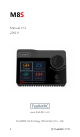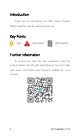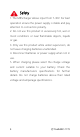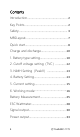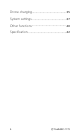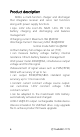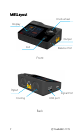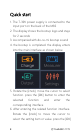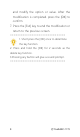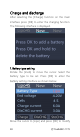M8S Manual V1.2 2019.11 www.ToolkitRC.com ToolkitRC Technology (Shenzhen) Co.. Ltd.
Introduction Thank you for purchasing the M8S Toolkit Charger. Please read this manual carefully before use. Key Points Tips Important Information Further information To ensure you have the best experience with this product please scan the QR code below to stay up to date with news. information and firmware updates for your charger.
Safety 1. The M8Scharger allows input from 7-30V. For best operation ensure the power supply is stable and pay attention to connection polarity. 2. Do not use this product in excessively hot, wet or moist conditions or near flammable objects, liquids or gas. 3. Only use this product while under supervision, do not leave charging batteries unattended. 4. Disconnect batteries or power supply when not in use. 5. When charging please select the charge voltage and current suitable to your battery.
Contents Introduction.................................................... 2 Key Points........................................................2 Safety............................................................... 3 M8SLayout...................................................... 7 Quick start....................................................... 8 Charge and discharge.................................10 1. Battery type setting..................................10 2. Cutoff voltage setting(TVC)..............
Drone charging............................................ 35 System settings.............................................37 Other functions............................................ 40 Specification..................................................
Product description M8Sis a multi-function charger and discharger that integrates receiver and servo test functions along with power supply functions. • Lipo. LiHV. LiFe Lion1-8S. NiMh 1-20s. PB 1-12s battery charging and discharging and balance management •Charging current: Maximum 18A @400W •Discharge Current: Recovery MAX 18A@400W normal mode MAX 5A @20W •Lithium battery full voltage can be set (TVC) • can measure battery voltage. battery internal resistance.
M8SLayout Knob wheel Display Output Exit Balance Port Front Input Signal Port USB port Cooling Back 7 @ ToolkitRC 2019
Quick start 1. The 7-30V power supply is connected to the input port on the back of the M8S 2. The display shows the bootup logo and stays for 2 seconds 3. Accompanied with do-re-mi bootup sound 4. the bootup is completed. the display enters into the main interface as shown below 5. Rotate the [knob]. move the cursor to select function. press the [OK] button to enter the selected function and enter the corresponding interface 6. After entering the related function interface.
and modify the option or value. After the modification is completed. press the [OK] to confirm. 7. Press the [Exit] key to end the modification or return to the previous screen. =============================== 1. Short press the [OK] once to determine the key function. 2. Press and hold the [OK] for 2 seconds as the delete key function. 3.Pressing any button will give a sound prompt.
Charge and discharge After selecting the [Charge] function on the main interface press [OK] to enter the charging function. The following interface is displayed. 1. Battery type setting Rotate the [knob] to move the cursor. Select the battery type to be set. Press [OK] to enter the battery setting interface as shown below.
the battery type. The charger supports charging and discharging five types of batteries: Lipo. LiHV. LiFe. Lion.NiMh. PB. After selecting the correct battery that matches the actual battery Short press [OK] and [Exit] Effective. =============================== Important: 1. Incorrect battery type charging may damage the battery. charger. and may lead risk of burning. etc.. please be double careful. 2. battery that cannot be indicated the battery type.
5. NiMh: Often called nickel-metal hydride battery. nominal voltage 1.20V 6. PB: often referred to as lead-acid battery. nominal voltage 2.00V 2. Cutoff voltage setting(TVC) Move the cursor to [End Voltage] and press [OK] to modify the battery charge cut-off voltage. Rotate the [knob] to adjust the value and step 10mV. =============================== 1. only LiPo. LiHV. LiFe.Lion battery can set the cutoff voltage 2. Do not modify the cutoff voltage when you are unfamiliar with battery characteristics. 3.
=============================== 3. NiMH Setting(PeakV) When the battery type is NiMh. you can set the negative voltage value when the battery is full. and the range can be set from 5mV to 20mV. as shown below. =============================== Tips: 1. Only NiMh battery can set the battery negative voltage value 2. vocabulary explanation:PeakV: Peak voltage drop per piece when NiMH battery is full =============================== 4.
the charger will automatically recognize the number of cells on the connected batteries according to the voltage of battery which connected with output port ================================= Tip:1. the battery which was over- discharged or over-charged. may cause the number of cells to be recognize falsely. you need to manually set the correct number of cells. 2. If the number of cells was set incorrectly. The battery cannot be full charged. or be overcharged and damaged. please set it carefully.
5. Current setting Move the cursor to the charging current [Charge Current] position and press [OK] to modify the charging current. Rotate the [knob] to adjust the value and step 0.1A. Press and hold [knob] to add or subtract quickly. The charger supports up to 18.0A. Move the cursor to the [Discharge current] position and press [OK] to modify the discharge current. Press up or down to adjust the value and step 0.1A. Press and hold up or down can be quickly reduced.
=============================== Tip: 1. Please set the charging rate at 1-2C according to the battery capacity. For example. if the battery capacity is 2000mAh. please set the charging current to 2.0-4.0A. 2. charging and discharging current is only valid in the corresponding working mode. 3. For the discharge mode setting. refer to the chapter of this manual. =============================== 6. Working mode Move the cursor to [Charge] [DisCHG] [StoCHG] position. press [OK].
When selected as [DisCHG]. it will prompt the target voltage to discharge the battery to. If the discharge mode is to recycle the discharge. it is also necessary to set the cutoff voltage of the battery being used as the power source. As shown ================================= Tip: 1,To use energy recovery discharge mode (recycle) please read the details on setting discharge mode on page 37 of this manual.
When selected as [StoCHG]. it will prompt the target voltage to charge and discharge the battery. If the discharge mode is to recycle the discharge to the power source batter. it is also necessary to set the cutoff voltage of the battery. As shown below The high limit voltage of recovered. The default is 0.5V higher than the input voltage. Please set according to the maximum limit voltage of the input power supply. To cancel the operation. move the cursor [Cancel] or press [Exit]. Move the cursor to [OK].
the charger will automatically stop the recovery discharge. Setting a high overvoltage may damage the input power. Do not set the input limit higher than the capacity of the power source battery.
Charge and discharge When charging and discharging starts the charger enters the working interface as shown below. Rotate the [knob] key on this screen to switch the bottom status display information or press and hold [OK] for 2 seconds to dynamically set the working current. As shown below 33.20V: The battery voltage of the output port. 10.
Current limit flag. P: power. C: maximum current I: input over current or Power A: activate charging F: The main port is full voltage or a single cell is full 332W: Charge or discharge power of the charger 32'C: internal temperature of the charger 050:59: The time when the work has started. Unit: minute: second 4.5Ah: the capacity that has been charged and discharged this time Lipo 4S: currently set battery type and number of cells 18.0A: Current operating current set. Long press to modify. IN 16.
When charging is complete or charging is wrong A pop-up windows display and a tone sounds. =============================== Tip:1. Only charge or discharge batteries under supervision do not leave them unattended. 2. When charging and discharging the lithium battery if only connect with the main port of battery it will not be balanced. Please pay attention to the balance of the battery. Connect the battery with balance port so the balance management is automatically performed. 3.
Signal measurement After selecting the [Measurer] function on the main interface. press [OK] to enter the function and display the following interface. Press up or down to select the type of signal to be tested. Move the cursor to the [PWM] item. press [OK] to enter the PWM test interface as shown below. =============================== Tip: 1.
identify and switch to the corresponding interface. 2. sBus is an inverted signal. baud rate 100kbps 8-bit data bit 2-bit stop bit even parity =============================== Press up or down switch on the measurement main interface to move the cursor to the [PPM] item. press [OK] to enter the PPM test interface as shown below. Move the cursor to the [SBUS] item and press [OK] to enter the compatible signal test of SBus. Dbus. etc.. Press up or down and switch the 16 channel value and status bit.
@ ToolkitRC 2019
Battery Measurement After selecting [Measurer] function in the main interface of measurement press [OK] to enter the function and display the following interface. This interface displays the current battery voltage value and range Move the cursor select [Balance] and press [OK] to start balancing management of the batteries. Move the cursor to the [Voltage] position press [OK] to switch to internal resistance mode and display the following figure.
Move the cursor to [Test] press [OK] once to start testing the internal resistance. The testing is finished after about 5 seconds and shows the internal resistance of the battery =============================== Tips: 1. This testing needs to charge the battery for 5A current for a short time. please ensure that the input power is sufficient and the battery is not overcharged.
ESC Wattmeter After selecting [ESC] function in the main interface of measurement, press [OK] to enter the function and display the following interface. Display instructions: Throttle signal 80% : PWM signal value to be output from the signal Output 20.0V: Input voltage value, straight output from the main port Start: After pressing the OK button, the output signal and the main port voltage are started. 200W: The power being output 10.
================================= Tips: 1, please do not connect the battery in this mode, otherwise it may damage the device 2. Please adjust the throttle value slowly during the test to prevent the current from being too large.
Signal output After selecting the [Output] function on the main interface press [OK] to enter the function. and the following interface is displayed. Rotate the [knob] to move the cursor to the [PWM] item press [OK] to enter the PWM test interface as shown below. Move the cursor to the [Manual] item press [OK] to set the output mode. which can be set to Manual.
Auto 1. Auto 2. Auto 3. When the mode is set to manual. you can move the cursor to the pulse width and period items to set the signal value to be output. When set to Auto 1. 2. 3. the pulse width value of the output PWM will automatically change at 3 different speeds. Pulse width can be set from 800 to 2200us The cycle can be set from 2.5ms (400Hz) to 50.0ms (20Hz). Rotate the [knob] on the output main interface to move the cursor to the [PPM] item.
etc.. Press up or down. and switch the 16 channel value and status bit. The display interface is as shown below (9-16 channel and status display interface diagram omitted) Rotate the [knob] to move the cursor to the value of the channel to be modified. Press [OK] to modify the output pulse width value of this channel.
Power output Rotate the [knob] on the [Output] main interface to move the cursor to the [Power] item. press [OK] to enter the power output function. This product will output the input power according to the setting voltage and current. constant voltage and constant current. The display interface is as shown below Typical value: It is a common typical output mode. which can be set into the following 3 modes. 1. Input pass-through: Do not achieve constant current and constant voltage.
the corresponding battery. automatically configure the relevant output voltage and current. Configure the relevant output voltage and current 12.0V: The voltage output from the output main port can be set to 5-30V. 10.0V: Maximum current limit output from the main port. the range of 1-15A can be set. Start: Start output. stop output button 0.0V 0.0A 0.0W: Current output current and power of the main port. 33 ° C: current internal temperature of the device. 00:00:output time CV CC: current working mode.
Drone charging Rotate the [knob] on the [Output] main interface to move the cursor to the [Power] item. press [OK] to enter. then move the cursor to the typical value and change the output mode to the model of the drone that needs to be charged. Move the cursor to [Start] and press the enter key. The charger will output the set voltage. The display interface is as shown below Typical: For common drone models. it can be set to the following four types of drones. Mavic2. Mavic. Phantom. Inspire. 13.
output from the main port. 20:00 Working hours In: 15.0V: Input voltage. 37 °C: Current internal temperature of the device. CV CC: Working mode. CV: constant voltage CC: constant current =============================== Tip: 1. There is no need to open the battery before charging. Automatic activation and charging =============================== Important: 1. Do not charge the normal battery in this working mode. otherwise the battery may be damaged or the device may be damaged.
System settings After selecting the [Settings] function on the main interface. press the [OK] key to enter the function display the following interface. Rotate the [knob] to switch to the second interface. as shown below Function Description: Minimum input voltage: Below this voltage. the device will stop the main port output. Maximum input power: The maximum power obtained from the input port during charging. Safe operating temperature: above this temperature value.
Discharge mode: Can be set to normal discharge. discharged by internal heat dissipation. Or recycle the discharge and recycle the energy to the input power source (the input must be rechargeable battery power) , Or external mode(need connect load into the input port) Idle beep:If the device is not operated during this time, the sound and light will be disconnected from the power supply. SBUS value: The display mode of sBus when measuring or outputting. can be set to pulse width value (1000-2000).
Continuous work: After charging and discharging. whether to continue charging and discharging after replacing the battery Work completed: When the charging is completed, you can set the end or charge with a small current. Knob wheel: Adjust the sensitivity of the knob wheel Them style: The color style displayed by the system interface. Language: The system displays the language. Choose from English, German, French, Italian, Portuguese, Chinese, and more.
Other functions 1. Firmware upgrade After connecting the M8S to the computer via the USB cable in the box. the computer will recognize the USB flash drive named Toolkit. Download the upgrade file app.upg on the official website to overwrite the files in the USB flash drive to upgrade the firmware. 2. USB 5.0V output In addition to the above upgrade functions. the USB interface can also output 2.1A current to charge mobile devices. 3. energy saving reminder When the M8S is idle for 5 minutes.
6. Manually calibrate the voltage. Press and hold the Jog Wheel while powering up th e charger. The system will enter the manual calibration voltage function. Use a voltmeter to measure the actual voltage of each battery. move the cursor to the corresponding voltage value. and modify the voltage value to match the voltmeter value for calibration. After the calibration is completed. move the cursor to save. short press once. the buzzer sounds once and the save is successful. Exit or Turn off device 7.
Specification Charging Input 7-30V@MAX18A Battery Type LiPo LiHV LiFe Lion@1-8S NiMh @1-20S Pb @1-12S Bal Cur. 800mA @2-8S Accuracy ±0.01V Charging Power 0.1-18A@400W Discharging Power 0.1-18A@400W Recycle Mode 0.1-5A@20W Normal Mode USB PWM PPM Measuring Output Display Product Individual packing 42 2.1A@5.0V upgrade 880us-2200us @20-400Hz 880us-2200us*8Ch @20-50hz SBUS 880us-2200us*16ch @20-100Hz Voltage 1.0V-5.