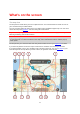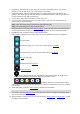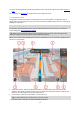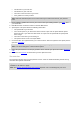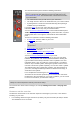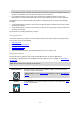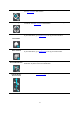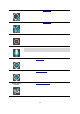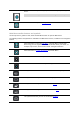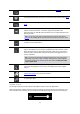User manual
Table Of Contents
- Welcome to navigation with TomTom
- What's new
- Get going
- TomTom services
- Connecting a smartphone
- Wi-Fi connection
- What's on the screen
- Traffic
- Syncing using TomTom MyDrive
- About TomTom MyDrive
- Logging in to MyDrive
- Setting a destination using MyDrive
- Planning a route with stops using MyDrive
- Showing a planned destination in MyDrive
- Clearing a MyDrive destination
- Deleting a MyDrive destination from My Places
- Set a phone contact as your destination using the MyDrive app
- Finding and syncing locations using MyDrive
- Syncing My Places locations with MyDrive
- Importing a community POI list
- Deleting a community POI list
- Importing a track GPX file
- Deleting a track GPX file
- Saving and restoring your personal navigation information
- Quick search
- Choosing which search to use
- Using quick search
- Planning a route using quick search
- Using destination prediction
- Planning a route to an address
- Planning a route to a city centre
- Planning a route to a POI
- Planning a route to a POI using online search
- Planning a route using the map
- Planning a route using My Places
- Planning a route using coordinates
- Planning a route using a mapcode
- Planning a route in advance
- Finding a car park
- Finding a petrol station
- Step by step search
- Choosing which search to use
- Using step by step search
- Planning a route using step by step search
- Using destination prediction
- Planning a route to an address
- Planning a route to a POI
- Planning a route to a city centre
- Planning a route to a POI using online search
- Planning a route using the map
- Planning a route using My Places
- Planning a route using coordinates using step by step search
- Planning a route in advance
- Finding a car park
- Finding a petrol station
- Changing your route
- The Current Route menu
- Avoiding a blocked road
- Avoiding part of a route
- Finding an alternative route
- Types of route
- Avoiding features on a route
- Avoiding an incident or route feature using the route bar
- Adding a stop to your route from the current route menu
- Adding a stop to your route using the map
- Deleting a stop from your route
- Skipping the next stop on your route
- Reordering stops on a route
- My Routes
- About My Routes
- About GPX and ITN files
- Saving a route
- Navigating using a saved route
- Navigating to a stop on a saved route
- Adding a stop to a saved route using the map
- Recording a track
- Navigating using a track
- Deleting a route or a track from My Routes
- Exporting tracks to a memory card
- Importing routes and tracks from a memory card
- Voice control (Speak&Go)
- About voice control
- Starting voice control
- Making your own wake-up phrase
- The voice control screen
- Some tips for using voice control
- What you can use voice control for
- Saying commands in different ways
- Entering an address using voice control
- Going to home using voice control
- Going to a POI using voice control
- Changing a setting using voice control
- Talking to Siri or Google Now™
- Map Share
- Speed Cameras
- Danger Zones
- My Places
- About My Places
- Setting your home or work location
- Changing your home location
- Adding a location from My Places
- Add a location to My Places from the map
- Adding a location to My Places using search
- Adding a location to My Places by marking
- Deleting a recent destination from My Places
- Deleting a location from My Places
- Using community POI lists
- Hands-free calling
- About hands-free calling
- Volume control for hands-free calling
- Accepting an incoming call
- Ending or rejecting an incoming call
- Ignoring an incoming call
- Making a hands-free call
- Making a hands-free call using your contact book
- Replying by SMS to a call
- Receiving an SMS or IM
- Switching off messages
- Talking to Siri or Google Now™
- Settings
- Getting Help
- Product certification
- Using MyDrive Connect
- TomTom account
- Addendum
- Copyright notices
29
Contacts
Select this button to synchronise your phone book from your phone to your
device.
Note: This button is only shown if hands-free calling has been set up.
Select this button to open the Settings Menu.
Main Menu smaller buttons and symbols
On the map view or guidance view, select the Main Menu button to open the Main Menu.
The following buttons and symbols are available in the Main Menu screen, in addition to the navigation
buttons:
Select this button to open the Help Menu. The Help Menu contains help
about using your VIA, together with other information about your device, for
example, map version, device serial number and legal information.
Select this button to reorder the buttons in the Main Menu.
Select this button to return to the previous screen.
Select this button to return to the map view or guidance view.
This symbol shows the status of the Bluetooth connection to your phone.
This symbol shows the power level of the battery in your VIA.
This symbol shows that your VIA is connected to Traffic.
This symbol shows that your VIA is not connected to Traffic.
This symbol shows that your VIA is connected to MyDrive.