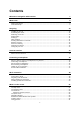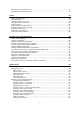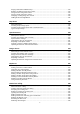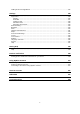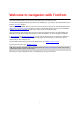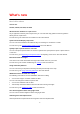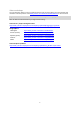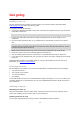User manual
Table Of Contents
- Welcome to navigation with TomTom
- What's new
- Get going
- TomTom services
- Connecting a smartphone
- Wi-Fi connection
- What's on the screen
- Traffic
- Syncing using TomTom MyDrive
- About TomTom MyDrive
- Logging in to MyDrive
- Setting a destination using MyDrive
- Planning a route with stops using MyDrive
- Showing a planned destination in MyDrive
- Clearing a MyDrive destination
- Deleting a MyDrive destination from My Places
- Set a phone contact as your destination using the MyDrive app
- Finding and syncing locations using MyDrive
- Syncing My Places locations with MyDrive
- Importing a community POI list
- Deleting a community POI list
- Importing a track GPX file
- Deleting a track GPX file
- Saving and restoring your personal navigation information
- Quick search
- Choosing which search to use
- Using quick search
- Planning a route using quick search
- Using destination prediction
- Planning a route to an address
- Planning a route to a city centre
- Planning a route to a POI
- Planning a route to a POI using online search
- Planning a route using the map
- Planning a route using My Places
- Planning a route using coordinates
- Planning a route using a mapcode
- Planning a route in advance
- Finding a car park
- Finding a petrol station
- Step by step search
- Choosing which search to use
- Using step by step search
- Planning a route using step by step search
- Using destination prediction
- Planning a route to an address
- Planning a route to a POI
- Planning a route to a city centre
- Planning a route to a POI using online search
- Planning a route using the map
- Planning a route using My Places
- Planning a route using coordinates using step by step search
- Planning a route in advance
- Finding a car park
- Finding a petrol station
- Changing your route
- The Current Route menu
- Avoiding a blocked road
- Avoiding part of a route
- Finding an alternative route
- Types of route
- Avoiding features on a route
- Avoiding an incident or route feature using the route bar
- Adding a stop to your route from the current route menu
- Adding a stop to your route using the map
- Deleting a stop from your route
- Skipping the next stop on your route
- Reordering stops on a route
- My Routes
- About My Routes
- About GPX and ITN files
- Saving a route
- Navigating using a saved route
- Navigating to a stop on a saved route
- Adding a stop to a saved route using the map
- Recording a track
- Navigating using a track
- Deleting a route or a track from My Routes
- Exporting tracks to a memory card
- Importing routes and tracks from a memory card
- Voice control (Speak&Go)
- About voice control
- Starting voice control
- Making your own wake-up phrase
- The voice control screen
- Some tips for using voice control
- What you can use voice control for
- Saying commands in different ways
- Entering an address using voice control
- Going to home using voice control
- Going to a POI using voice control
- Changing a setting using voice control
- Talking to Siri or Google Now™
- Map Share
- Speed Cameras
- Danger Zones
- My Places
- About My Places
- Setting your home or work location
- Changing your home location
- Adding a location from My Places
- Add a location to My Places from the map
- Adding a location to My Places using search
- Adding a location to My Places by marking
- Deleting a recent destination from My Places
- Deleting a location from My Places
- Using community POI lists
- Hands-free calling
- About hands-free calling
- Volume control for hands-free calling
- Accepting an incoming call
- Ending or rejecting an incoming call
- Ignoring an incoming call
- Making a hands-free call
- Making a hands-free call using your contact book
- Replying by SMS to a call
- Receiving an SMS or IM
- Switching off messages
- Talking to Siri or Google Now™
- Settings
- Getting Help
- Product certification
- Using MyDrive Connect
- TomTom account
- Addendum
- Copyright notices
2
Contents
Welcome to navigation with TomTom 7
What's new 8
New in this release .............................................................................................................................. 8
Video workshops ................................................................................................................................. 9
Get going 10
Installing in your car ..........................................................................................................................10
Positioning the device .......................................................................................................................10
Switching on and off ..........................................................................................................................10
Safety Notice .....................................................................................................................................11
Setting up ..........................................................................................................................................11
GPS reception ...................................................................................................................................11
Sending information to TomTom .......................................................................................................11
Memory card slot ...............................................................................................................................12
Device not starting .............................................................................................................................12
Charging your device ........................................................................................................................12
Caring for your VIA ............................................................................................................................12
TomTom services 13
About TomTom services ...................................................................................................................13
Connecting a smartphone 15
Why do I want to connect a smartphone to my device?....................................................................15
Connecting a smartphone .................................................................................................................15
Disconnecting a smartphone .............................................................................................................16
Reconnecting a smartphone .............................................................................................................17
Unable to get a connection ................................................................................................................17
Personal Area Networks ....................................................................................................................17
Wi-Fi connection 18
About Wi-Fi® .....................................................................................................................................18
Connecting to Wi-Fi ...........................................................................................................................18
Forgetting a Wi-Fi network ................................................................................................................18
About updates and new items ...........................................................................................................19
Installing updates and new items ......................................................................................................20
What's on the screen 21
The map view ....................................................................................................................................21
The guidance view ............................................................................................................................23
The route bar .....................................................................................................................................24
Distances and the route bar .........................................................................................................25
The quick menu .................................................................................................................................26
Navigation buttons .............................................................................................................................26
Main Menu smaller buttons and symbols ..........................................................................................29
Volume control...................................................................................................................................30
Using gestures...................................................................................................................................31