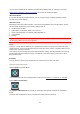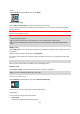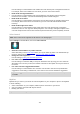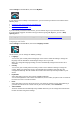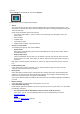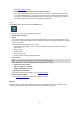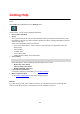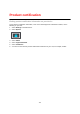User manual
Table Of Contents
- Welcome to navigation with TomTom
- What's new
- Get going
- TomTom services
- Connecting a smartphone
- Wi-Fi connection
- What's on the screen
- Traffic
- Syncing using TomTom MyDrive
- About TomTom MyDrive
- Logging in to MyDrive
- Setting a destination using MyDrive
- Planning a route with stops using MyDrive
- Showing a planned destination in MyDrive
- Clearing a MyDrive destination
- Deleting a MyDrive destination from My Places
- Set a phone contact as your destination using the MyDrive app
- Finding and syncing locations using MyDrive
- Syncing My Places locations with MyDrive
- Importing a community POI list
- Deleting a community POI list
- Importing a track GPX file
- Deleting a track GPX file
- Saving and restoring your personal navigation information
- Quick search
- Choosing which search to use
- Using quick search
- Planning a route using quick search
- Using destination prediction
- Planning a route to an address
- Planning a route to a city centre
- Planning a route to a POI
- Planning a route to a POI using online search
- Planning a route using the map
- Planning a route using My Places
- Planning a route using coordinates
- Planning a route using a mapcode
- Planning a route in advance
- Finding a car park
- Finding a petrol station
- Step by step search
- Choosing which search to use
- Using step by step search
- Planning a route using step by step search
- Using destination prediction
- Planning a route to an address
- Planning a route to a POI
- Planning a route to a city centre
- Planning a route to a POI using online search
- Planning a route using the map
- Planning a route using My Places
- Planning a route using coordinates using step by step search
- Planning a route in advance
- Finding a car park
- Finding a petrol station
- Changing your route
- The Current Route menu
- Avoiding a blocked road
- Avoiding part of a route
- Finding an alternative route
- Types of route
- Avoiding features on a route
- Avoiding an incident or route feature using the route bar
- Adding a stop to your route from the current route menu
- Adding a stop to your route using the map
- Deleting a stop from your route
- Skipping the next stop on your route
- Reordering stops on a route
- My Routes
- About My Routes
- About GPX and ITN files
- Saving a route
- Navigating using a saved route
- Navigating to a stop on a saved route
- Adding a stop to a saved route using the map
- Recording a track
- Navigating using a track
- Deleting a route or a track from My Routes
- Exporting tracks to a memory card
- Importing routes and tracks from a memory card
- Voice control (Speak&Go)
- About voice control
- Starting voice control
- Making your own wake-up phrase
- The voice control screen
- Some tips for using voice control
- What you can use voice control for
- Saying commands in different ways
- Entering an address using voice control
- Going to home using voice control
- Going to a POI using voice control
- Changing a setting using voice control
- Talking to Siri or Google Now™
- Map Share
- Speed Cameras
- Danger Zones
- My Places
- About My Places
- Setting your home or work location
- Changing your home location
- Adding a location from My Places
- Add a location to My Places from the map
- Adding a location to My Places using search
- Adding a location to My Places by marking
- Deleting a recent destination from My Places
- Deleting a location from My Places
- Using community POI lists
- Hands-free calling
- About hands-free calling
- Volume control for hands-free calling
- Accepting an incoming call
- Ending or rejecting an incoming call
- Ignoring an incoming call
- Making a hands-free call
- Making a hands-free call using your contact book
- Replying by SMS to a call
- Receiving an SMS or IM
- Switching off messages
- Talking to Siri or Google Now™
- Settings
- Getting Help
- Product certification
- Using MyDrive Connect
- TomTom account
- Addendum
- Copyright notices
146
System
Select Settings in the Main Menu, then select System.
On this screen, you can change these settings:
About
This screen shows you all sorts of useful information about your model of TomTom device. This
information is useful during calls to Customer Support and when renewing subscriptions using the
TomTom web shop.
Some of the information shown here includes:
Your service subscriptions - select a service to see how long your subscription has to run
before expiry.
Serial number.
Installed maps.
Free memory space.
GPRS status for always connected devices.
Choose a search mode
The following two types of search are available:
Quick search
Start typing your destination, place or POI to immediately see a list of street names, places
and POIs that match.
Step by step search
Find your destination in easy steps. For an address, enter the city, then the street, then the
house number. For a POI, enter where you want to search, then the type of POI you want to
search for.
Both types of search give the same result, so choose the type of search that you find easiest to
use.
Format memory card
If your device has a memory card slot, you can format a memory card so it can be used for
TomTom maps and other TomTom content.
Reset device
Select this setting to delete all your saved places and settings and restore the standard factory
settings to your TomTom VIA. This includes the language, voice settings, warning settings and
theme. The contact book from your phone is also deleted.
This is not a software update and will not affect the version of the software application installed on
your VIA.
Battery settings
Select this setting to control power saving options on your VIA.
Your information & privacy
Some features require information to be sent to TomTom or stored on your device. You are asked
the following questions:
Use my location and the information I enter to receive TomTom services
If you agree, you can use the following features if they are supported by your device:
TomTom MyDrive
Traffic
Download speed camera locations
Quick Search