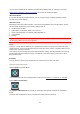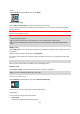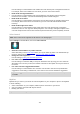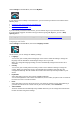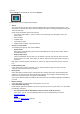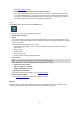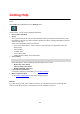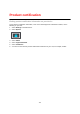User manual
Table Of Contents
- Welcome to navigation with TomTom
- What's new
- Get going
- TomTom services
- Connecting a smartphone
- Wi-Fi connection
- What's on the screen
- Traffic
- Syncing using TomTom MyDrive
- About TomTom MyDrive
- Logging in to MyDrive
- Setting a destination using MyDrive
- Planning a route with stops using MyDrive
- Showing a planned destination in MyDrive
- Clearing a MyDrive destination
- Deleting a MyDrive destination from My Places
- Set a phone contact as your destination using the MyDrive app
- Finding and syncing locations using MyDrive
- Syncing My Places locations with MyDrive
- Importing a community POI list
- Deleting a community POI list
- Importing a track GPX file
- Deleting a track GPX file
- Saving and restoring your personal navigation information
- Quick search
- Choosing which search to use
- Using quick search
- Planning a route using quick search
- Using destination prediction
- Planning a route to an address
- Planning a route to a city centre
- Planning a route to a POI
- Planning a route to a POI using online search
- Planning a route using the map
- Planning a route using My Places
- Planning a route using coordinates
- Planning a route using a mapcode
- Planning a route in advance
- Finding a car park
- Finding a petrol station
- Step by step search
- Choosing which search to use
- Using step by step search
- Planning a route using step by step search
- Using destination prediction
- Planning a route to an address
- Planning a route to a POI
- Planning a route to a city centre
- Planning a route to a POI using online search
- Planning a route using the map
- Planning a route using My Places
- Planning a route using coordinates using step by step search
- Planning a route in advance
- Finding a car park
- Finding a petrol station
- Changing your route
- The Current Route menu
- Avoiding a blocked road
- Avoiding part of a route
- Finding an alternative route
- Types of route
- Avoiding features on a route
- Avoiding an incident or route feature using the route bar
- Adding a stop to your route from the current route menu
- Adding a stop to your route using the map
- Deleting a stop from your route
- Skipping the next stop on your route
- Reordering stops on a route
- My Routes
- About My Routes
- About GPX and ITN files
- Saving a route
- Navigating using a saved route
- Navigating to a stop on a saved route
- Adding a stop to a saved route using the map
- Recording a track
- Navigating using a track
- Deleting a route or a track from My Routes
- Exporting tracks to a memory card
- Importing routes and tracks from a memory card
- Voice control (Speak&Go)
- About voice control
- Starting voice control
- Making your own wake-up phrase
- The voice control screen
- Some tips for using voice control
- What you can use voice control for
- Saying commands in different ways
- Entering an address using voice control
- Going to home using voice control
- Going to a POI using voice control
- Changing a setting using voice control
- Talking to Siri or Google Now™
- Map Share
- Speed Cameras
- Danger Zones
- My Places
- About My Places
- Setting your home or work location
- Changing your home location
- Adding a location from My Places
- Add a location to My Places from the map
- Adding a location to My Places using search
- Adding a location to My Places by marking
- Deleting a recent destination from My Places
- Deleting a location from My Places
- Using community POI lists
- Hands-free calling
- About hands-free calling
- Volume control for hands-free calling
- Accepting an incoming call
- Ending or rejecting an incoming call
- Ignoring an incoming call
- Making a hands-free call
- Making a hands-free call using your contact book
- Replying by SMS to a call
- Receiving an SMS or IM
- Switching off messages
- Talking to Siri or Google Now™
- Settings
- Getting Help
- Product certification
- Using MyDrive Connect
- TomTom account
- Addendum
- Copyright notices
141
You see list of available Wi-Fi networks and saved Wi-Fi networks that are currently out of range.
Select a Wi-Fi network to connect to or forget it, and to see the advanced options.
Advanced options
If you select the Advanced options button, you can change a range of settings including network
security, proxy and IP settings.
Network security
Depending on the type of Wi-Fi network, you may see just password, proxy and IP settings. A more
secure network however has extra security settings such as:
Network name or SSID.
EAP method, for example, PEAP, TLS, TTLs etc.
Phase 2 authentication, for example, PAP, MSCHAP etc.
CA certificate
Identity
Important: These are advanced Wi-Fi network security options so unless you fully understand what
you are doing, please don't use these options.
Proxy
A proxy is a server that sits between your computer and a server. The proxy server intercepts data
and processes it. It can accept the data and pass it onto the server, reject it or handle it without it ever
having to the reach the real server.
Your choices for proxy settings are None, Manual and Auto-Config. Selecting Manual or Auto-Config
reveals further advanced options so again, it is best not to use these unless you are sure of what
these options mean.
IP Setting
You can choose to receive your IP address from a DHCP server or set it to be static.
Updates and New Items
Select Settings in the Main Menu.
A red exclamation mark in the Settings button shows you that updates or new items are available.
Select Updates & New Items.
The Updates & New Items button shows you how many new updates and items are available to
install.
The list of items includes those items you purchased in the TomTom web shop.