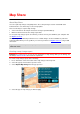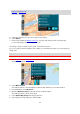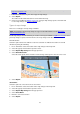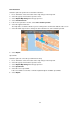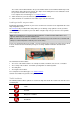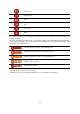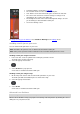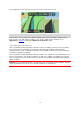User manual
67
The colour of the incident indicates the speed of traffic relative to the maximum allowed speed at
that location, with red being the slowest. The stripes on the traffic jam are also animated to show
the speed of the traffic, where appropriate.
For a complete list of incident types, see Traffic incidents.
2. Traffic incident on your route but in the opposite direction of travel.
3. Traffic incidents on roads that are not visible at your current zoom level.
Looking at traffic on your route
Information about traffic incidents on your route is shown in the route bar on the right-hand side of the
map and guidance views.
The route bar tells you about traffic delays while you are driving, using symbols to show you where
each traffic incident is located on your route. When using the map view, you can also select symbols
on the map itself.
Note: If your START isn't receiving any traffic information, a symbol showing traffic with a cross
appears underneath the arrival information panel.
Note: To make the route bar more readable some incidents may not be shown. These incidents will
always be of minor importance and only cause short delays.
To get more information about an incident, select an incident in the route bar. The map opens zoomed
in on the incident and an information panel opens showing detailed information about the traffic
incident.
The information shown includes:
The cause of the traffic incident - for example accident, road works, lane closure, or weather.
The severity of the incident - slow traffic, queuing traffic or stationary traffic.
The delay time.
The length of the incident.
For a complete list of incident types, see Traffic incidents.
Select the back button to go back to the guidance view.
Traffic incidents
The following traffic incident symbols are used in the map view and in the route bar to show the cause
of a traffic jam:
Traffic
Accident
Dangerous conditions
Roadworks