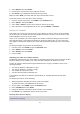User manual
Table Of Contents
- Welcome
- Getting started
- Your watch
- Activity tracking
- Music
- Sleep tracking
- Activities
- About activities
- Starting an activity
- Pausing and stopping an activity
- Choosing which metrics to display
- Settings for Running
- Settings for Outdoor Cycling
- Settings for Swimming
- Settings for Treadmill
- Settings for Gym activities
- Settings for Cycle activities
- Using the stopwatch
- Training programs
- Tracking your activities
- Settings
- Adding sensors
- TomTom MySports account
- TomTom MySports Connect
- TomTom MySports mobile app
- Addendum
- Copyright notices
40
SPEED - select this option to set your target speed and a margin above and below the target
that you allow yourself.
HEART - select this option to set your target heart rate using a custom heart rate zone or
choose a predefined heart rate zone. For your watch to be able to measure your heart rate, it
must be connected to a Heart Rate Sensor.
CADENCE - select this option to set your target cadence for your cycling activity. For your
watch to be able to track your cadence, it must be connected to a Cadence and Speed Sensor.
You can set your target cadence and a margin above and below the target that you allow
yourself. Not all watches are able to connect to a Cadence & Speed Sensor.
Setting a zone for Heart and Pace
If you want to set up a custom heart rate zone or a pace zone, choose a minimum and maximum as
shown below:
Setting a zone for Speed and Cadence
If you want to set up a speed or cadence zone, choose a target value and allowed percentage to
deviate as shown below:
Monitoring your progress
From the activity progress screen, move RIGHT to see a graphical overview of how close your
training is to the zone you set. The graph shows if you are above or below your target zone and by
how much, throughout your activity.
You regularly receive alerts to tell you if you are in your zone or outside your zone: