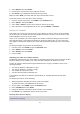User manual
Table Of Contents
- Welcome
- Getting started
- Your watch
- Activity tracking
- Music
- Sleep tracking
- Activities
- About activities
- Starting an activity
- Pausing and stopping an activity
- Choosing which metrics to display
- Settings for Running
- Settings for Outdoor Cycling
- Settings for Swimming
- Settings for Treadmill
- Settings for Gym activities
- Settings for Cycle activities
- Using the stopwatch
- Training programs
- Tracking your activities
- Settings
- Adding sensors
- TomTom MySports account
- TomTom MySports Connect
- TomTom MySports mobile app
- Addendum
- Copyright notices
37
Training programs
About training programs
For each type of activity, the following training programs are available:
NONE
GOALS
INTERVALS
LAPS
ZONES
RACE
From the clock screen, do the following to see the list of training programs:
1. Move RIGHT and then select your choice of activity.
2. Move RIGHT.
3. Move DOWN and select TRAINING.
4. Move RIGHT and choose a training program.
When you select a training program, your watch remembers which program you are using and any
options you have selected for that program.
Tip: If you want to start a program immediately after selecting it, move RIGHT to go straight to
the activity screen.
none
How to get there: Activity screen > Move DOWN > TRAINING > NONE
Select this option to do your activity without using a training program. In this mode, your watch
records your activity and shows metrics for your activity.
Goals
How to get there: Activity screen > Move DOWN > TRAINING > GOALS > DISTANCE, TIME or
CALORIES
Select this option to set yourself training goals.
You can set yourself three types of goals:
DISTANCE - select this option to set yourself a distance to cover in your activity.
TIME - select this option to set yourself a duration for your activity.
CALORIES - select this option to set yourself a number of calories to burn during your activity.
The calories burned can be calculated more accurately if you set your profile.
Watching your progress
To see an overview of your progress towards your goal, move right from the activity progress
screen.