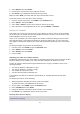User manual
Table Of Contents
- Welcome
- Getting started
- Your watch
- Activity tracking
- Music
- Sleep tracking
- Activities
- About activities
- Starting an activity
- Pausing and stopping an activity
- Choosing which metrics to display
- Settings for Running
- Settings for Outdoor Cycling
- Settings for Swimming
- Settings for Treadmill
- Settings for Gym activities
- Settings for Cycle activities
- Using the stopwatch
- Training programs
- Tracking your activities
- Settings
- Adding sensors
- TomTom MySports account
- TomTom MySports Connect
- TomTom MySports mobile app
- Addendum
- Copyright notices
36
Using the stopwatch
To use the stopwatch, do the following.
1. From the clock, move RIGHT.
2. Select STOPWATCH, then move RIGHT.
Your watch shows an image of a stopwatch and the word GO.
3. Move RIGHT to start the stopwatch.
The stopwatch starts and shows the elapsed time.
4. To pause the stopwatch, move LEFT. Move RIGHT to resume counting.
Tip: When paused, to see more of your previous laps, move DOWN and move UP.
5. To mark each lap, touch the right side of the watch screen while the stopwatch is running, or
move RIGHT.
The big number is the total elapsed time of all your laps added together.
Your current lap time, for example lap 12 below, is shown under the total elapsed time. Your
previous laps, here laps 11 and 10, are shown under your current lap.
To see more of your previous laps, move DOWN and move UP.
6. To leave the stopwatch activity, move LEFT twice.
Tip: The stopwatch does not run in the background after you leave the stopwatch activity. No
GPS information or activity information is stored.
Tip: To reset the stopwatch, leave the stopwatch activity and then go back into it again.