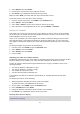User manual
Table Of Contents
- Welcome
- Getting started
- Your watch
- Activity tracking
- Music
- Sleep tracking
- Activities
- About activities
- Starting an activity
- Pausing and stopping an activity
- Choosing which metrics to display
- Settings for Running
- Settings for Outdoor Cycling
- Settings for Swimming
- Settings for Treadmill
- Settings for Gym activities
- Settings for Cycle activities
- Using the stopwatch
- Training programs
- Tracking your activities
- Settings
- Adding sensors
- TomTom MySports account
- TomTom MySports Connect
- TomTom MySports mobile app
- Addendum
- Copyright notices
35
To choose to see just one metric for speed, average speed, pace or average pace, move DOWN to
the SETTINGS menu. Select METRICS, then move RIGHT. Select SPEED, AVG SPEED, PACE or AVG
PACE.
To choose to see speed, pace or both metrics, move DOWN to the SETTINGS menu. Select METRICS,
then move RIGHT. Select SPEED, then move RIGHT. Select SPEED, PACE or BOTH.
Settings for Gym activities
Before you start an activity you can choose a training program and also decide what information you
would like to see as you train.
There are a wide range of metrics that you can choose to see while in the gym including calories,
heart rate, heart rate zone, and duration.
Choosing other metrics to display
Note: To get help on choosing which metrics you want to see during an activity, see Choosing
which metrics to display.
To choose to see just one metric for speed, average speed, pace or average pace, move DOWN to
the SETTINGS menu. Select METRICS, then move RIGHT. Select SPEED, AVG SPEED, PACE or AVG
PACE.
To choose to see speed, pace or both metrics, move DOWN to the SETTINGS menu. Select METRICS,
then move RIGHT. Select SPEED, then move RIGHT. Select SPEED, PACE or BOTH.
Settings for Cycle activities
You can log your heart rate and speed when cycling indoors.
If you want to review your performance while cycling, in the interest of your own safety it is best to
mount the GPS watch using the optional bike mount so that you can keep both hands on the handle
bars.
If you want to review your heart rate while cycling, we recommend connecting an optional external
heart rate monitor so that you can review your heart rate safely.
Setting the wheel size for use with a Cadence & Speed sensor
If you are using a Cadence and Speed Sensor, you should set the WHEEL SIZE setting to increase the
accuracy of the metrics provided by the sensor. This setting is the circumference of your rear tyre
in millimetres (mm).
To set your wheel size, do the following:
1. From the activity start screen, move DOWN to open the SETTINGS menu.
2. Select WHEEL SIZE, then move RIGHT.
3. Set the size so it's correct for your rear wheel.
To find the circumference of your rear wheel, you can either measure the wheel yourself using a
tape measure or look up the value in an online calculator. For example, on this site you can find the
circumference using the diameter of the wheel and the thickness of the tire:
www.bikecalc.com/wheel_size_math
For example, if your wheel size is 700c and the tires are 25 mm thick, the circumference is 2111
mm. This is the value you should enter.
Note: To get help on choosing which metrics you want to see during an activity, see Choosing
which metrics to display.