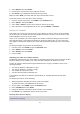User manual
Table Of Contents
- Welcome
- Getting started
- Your watch
- Activity tracking
- Music
- Sleep tracking
- Activities
- About activities
- Starting an activity
- Pausing and stopping an activity
- Choosing which metrics to display
- Settings for Running
- Settings for Outdoor Cycling
- Settings for Swimming
- Settings for Treadmill
- Settings for Gym activities
- Settings for Cycle activities
- Using the stopwatch
- Training programs
- Tracking your activities
- Settings
- Adding sensors
- TomTom MySports account
- TomTom MySports Connect
- TomTom MySports mobile app
- Addendum
- Copyright notices
31
Pausing and stopping an activity
Pausing and stopping an activity
During an activity, press and hold LEFT to stop the clock and pause your activity.
To restart the activity again, move RIGHT.
To stop the activity completely, move LEFT to pause the activity, then move LEFT again.
How pause works
If you upload your activity to your MySports account and view it on a map, you see your whole
course with the pause shown as a straight line.
GPS tracking stops and the start pause and end pause locations are linked together. When you start
you activity again after a pause, your location is known immediately.
The averages shown are calculated for the time that the watch wasn't paused. For example, if you
run 5 km, then pause and walk for 2 km, then start and run for another 5 km, you see your entire
route, but your average is only valid for the 10 km.
Tip: Your watch turns itself off if you leave it paused for too long to prevent draining the battery.
We recommend not leaving the watch paused for too long if possible.
Choosing which metrics to display
Before you start an activity you can choose a training program and also decide what information you
would like to see as you train.
While you train, three different metrics are available at any one time:
One main metric is shown in a larger figure in the main part of the screen.
Two minor metrics are shown at the bottom of the screen.
Changing the main metric
As you train, you can change the information shown by the larger figure by moving UP and DOWN.
The text above the main metric shows which information is currently being displayed.
Setting the minor metrics
Do the following to choose the information shown by the smaller figures:
1. From the activity start screen, move DOWN to the SETTINGS menu.
2. Select METRICS, then move RIGHT.
3. Select DISPLAY, then move RIGHT.
4. Select LEFT or RIGHT to set the metric shown on the left or the right.
5. Select the metric to be displayed from the list.
The metrics that are available depend on your current activity.
Some examples of metrics available:
PACE - your current pace. For swimming, this is shown in minutes per 100m.
AVG PACE - your average pace for the current activity.
HEART RATE - your heart rate. This metric is only available if you have a Heart Rate Sensor
connected.
SPEED, PACE or BOTH - for activities other than swimming, you can choose to see speed, pace
or both metrics at once.