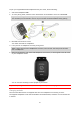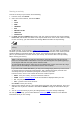User manual
Table Of Contents
- Welcome
- Getting started
- Your watch
- Activity tracking
- Music
- Sleep tracking
- Activities
- About activities
- Starting an activity
- Pausing and stopping an activity
- Choosing which metrics to display
- Settings for Running
- Settings for Outdoor Cycling
- Settings for Swimming
- Settings for Treadmill
- Settings for Gym activities
- Settings for Cycle activities
- Using the stopwatch
- Training programs
- Tracking your activities
- Settings
- Adding sensors
- TomTom MySports account
- TomTom MySports Connect
- TomTom MySports mobile app
- Addendum
- Copyright notices
25
AAC
MPEG2 and MPEG4 AAC-LC and HE-AACv2 are supported.
Sample rate: up to 48 kHz
Bit rate: up to 320 kbps
Mono/stereo/dual mono are supported.
Artist, track title and length for AAC is not supported.
The watch does not support files with DRM of any type.
Uploading and syncing music
You can upload complete playlists of music from iTunes and Windows Media Player on your
computer to your watch. To sync music playlists with your watch, connect your watch to your
computer and make sure that MySports Connect is running. Follow the instructions given to you by
MySports Connect.
Note: You cannot sync playlists using the MySports mobile app.
How much music fits on the watch?
There is around 3 GB of space for music on your watch. Depending on the size of the tracks, this is
enough space for 500 songs.
Playing music
You can store and play music on your TomTom GPS watch and listen to it during your activities.
Switching the headphones on and off
1. Press button 2 with your thumb for 2 seconds to switch on the headphones - the blue light
flashes twice.
2. Press button 2 with your thumb for 3 seconds to switch off the headphones - the red light
flashes twice.
Using the headset controls
To play music using the controls on the supplied headset, do the following:
PLAY
Press button 2 with your thumb to play music.
PAUSE
Press button 2 with your thumb to pause the
music.