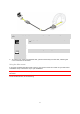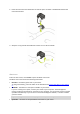User manual
Table Of Contents
- Welcome
- Getting started
- Your watch
- Activity tracking
- Music
- Sleep tracking
- Activities
- About activities
- Starting an activity
- Pausing and stopping an activity
- Choosing which metrics to display
- Settings for Running
- Settings for Outdoor Cycling
- Settings for Swimming
- Settings for Treadmill
- Settings for Gym activities
- Settings for Cycle activities
- Using the stopwatch
- Training programs
- Tracking your activities
- Settings
- Adding sensors
- TomTom MySports account
- TomTom MySports Connect
- TomTom MySports mobile app
- Addendum
- Copyright notices
18
You should only use a factory reset as a last resort to restore your watch or if you really want to
remove all your data and settings.
A factory reset reinstalls the software on your watch and this removes the following:
Your activities.
Your settings on the watch.
Your settings for uploading activities in MySports Connect.
Important: When you perform a factory reset, do not disconnect your watch before MySports
Connect has finished restoring your watch. This takes several minutes. Check any messages shown in
MySports Connect and on your watch before you disconnect your watch.
To perform a factory reset on your watch, follow these steps:
1. Connect your watch to your computer and wait until MySports Connect finishes updating your
watch.
2. Expand SETTINGS in MySports Connect.
3. Click FACTORY RESET at the bottom of MySports Connect.
MySports Connect downloads the latest version of the software for your watch.
4. Keep your watch connected when the window for MySports Connect closes.
MySports Connect installs the software on your watch.
5. Keep your watch connected when the window for MySports Connect opens again.
6. Follow the instructions in MySports Connect to setup your watch.
Note: The settings for exporting and uploading activities in MySports Connect are stored on your
watch. If you had set up your watch to transfer activities to additional sports websites or file
formats, you need to set these up again on the UPLOAD & EXPORT tab.