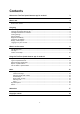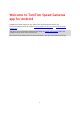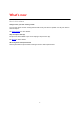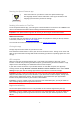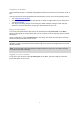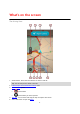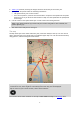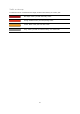Application for Android
Table Of Contents
9
6. Traffic jam locations, showing the length, direction and severity of the traffic jam.
7. Speed panel. This panel shows the following information:
The speed limit at your current location.
Your current speed. If you drive more than 5 kmh or 5 mph over the speed limit the speed
panel turns red. If you drive less than 5 kmh or 5 mph over the speed limit the speed panel
turns orange.
8. Current location. This symbol shows your current location and driving direction.
Note: If your Speed Cameras app cannot find your location using GPS or other methods, the
symbol appears grey.
9. The name of the road your are driving on.
The map
The map shows you street names and traffic jams, with north always at the top. You can use the
map in the same way as you might look at a traditional paper map. You can move around the map
using gestures, and zoom using the zoom buttons.
Note: As you move the map, new parts of the map are downloaded. If your mobile data
connection is slow, there might be a small delay before the map parts are displayed.
Tip: To return to your current location, select the back button:
You can turn off all traffic incidents on the map in Show traffic on map in the Settings menu.