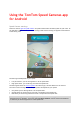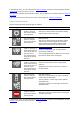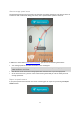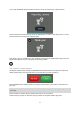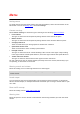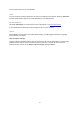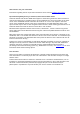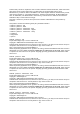Application for Android
Table Of Contents
15
Settings menu
To change the way that the Speed Cameras app looks and behaves, select the menu button in the
bottom left corner of the Driving View, then select Settings.
Camera warnings
Select Camera warnings to choose the type of warning for the following types of cameras:
Fixed cameras
This type of camera checks the speed of passing vehicles and is fixed in one place.
Mobile cameras
This type of camera checks the speed of passing vehicles and is moved to different places.
Average speed zones
These are roads where your average speed is checked over a distance.
Speed enforcement zones
These are zones where there are many speed cameras.
Red light cameras
This type of camera checks for vehicles breaking traffic rules at traffic lights. They including
traffic light cameras without speed detection, and traffic light cameras with speed detection.
Traffic restriction cameras
This type of camera is used to enforce other types of traffic restrictions.
For each camera type you can choose whether you always want to be warned, warned only if you
are speeding, or never want to be warned.
Warning sounds and volume
Select this setting to turn on warnings sounds for all camera types.
Note: The volume of the Speed Cameras app warnings are controlled by your device's media
volume control.
Sound output
You can choose to play warning sounds either only through your device's speaker, or through the
device's selected output, for example a Bluetooth connection you are using to stream music to your
car's radio.
Show traffic on map
Select this setting to show traffic jams on the map.
Warning time
Select this option to set the amount of time between the warning and when you reach the actual
camera.
Menu