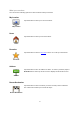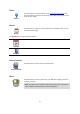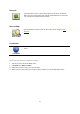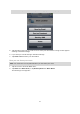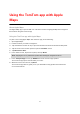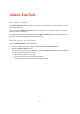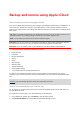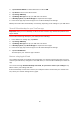Operation Manual
80
3. Tap Documents & Data to switch that feature in iCloud ON.
4. Tap iCloud to return to the iCloud menu.
5. Tap Storage & Backup.
6. Tap Manage Storage then tap your iOS device in the list.
7. In Backup Options, tap Show All Apps to expand the list of apps.
8. In the list of apps, tap TomTom app to turn on iCloud backups for that app.
Backups are made either automatically or manually, depending on the settings in your iOS device.
Turn off iCloud backup for your TomTom app
Important: When you turn off backup to iCloud for the TomTom app, all backed-up data for that
app is deleted.
To turn off TomTom app backup to your iCloud, do the following:
1. In the iOS device settings app, tap iCloud.
2. Tap Storage & Backup.
3. Tap Manage Storage then tap your iOS device in the list.
4. In Backup Options, tap Show All Apps to expand the list of apps.
5. In the list of apps, tap TomTom app to turn off iCloud backups for that app.
6. Tap Turn Off & Delete.
The backup for your TomTom app is deleted.
Restore using Apple iCloud
Your settings and data are restored from iCloud when you start the TomTom app after you have
restored your iOS device, changed to a new iOS device, or removed then installed your TomTom
app.
You see the message An iCloud backup was found, do you want to restore your settings?. Tap
Yes to restore your settings and data.
If the iCloud backup could not be restored, for example because contact with your network was
lost, check your network settings and try again.