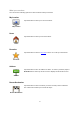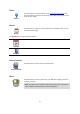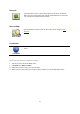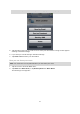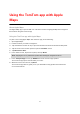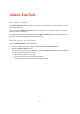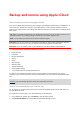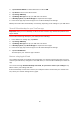Operation Manual
75
Note: The items you see in the list depend on the apps you have set up on your iOS device.
3. Tap the button of the app you want to use to share your route. The app screen appears show-
ing a standard message.
4. If you want you can edit the app's standard message.
5. Tap Send or Post to share your information.
Check in using Facebook
The Check in using Facebook feature allows you to post your current location or a location nearby
on your Facebook page. You can also tag your checked-in Facebook friends so that they appear
with you on your Facebook post. Your friends are informed about your post.
1. Tap the screen to show the Main menu.
2. Tap Share then Check in.
3. Select a place from the list of places near your current location. You can load more places or
you can search for a place.
4. A map shows your selected place. Tap the text panel to add text. Tap Tag Friends if you want
to tag a checked-in Facebook friend.
5. Tap Post to share your place on your Facebook page.
Check in using Foursquare
The Check in using Foursquare feature allows you to post your current location or a location
nearby on Foursquare.
1. Tap the screen to show the Main menu.
2. Tap Share then Check in.
3. Select a place from the list of places near your current location. You can load more places or
you can search for a place.