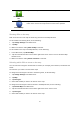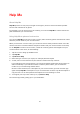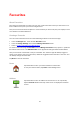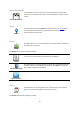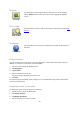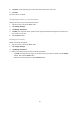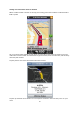Operation Manual
51
Set Marker Posi-
tion
Tap this button to place a marker at the cursor position.
Centre on Map
Tap this button to move the map so that the cursor position is in the
centre of the screen. The map zooms in on the cursor position.
Showing POIs on the map
POIs can be shown on the map in the Driving View and in the Map Browser.
To show POIs in the Driving View, do the following:
1. Tap Change Settings in the Main menu.
2. Tap Map.
3. Make sure that the setting POIs on Map is selected.
To show POIs on the map in the Map Browser, do the following:
1. In the Main menu, tap Browse Map.
2. Tap the information button in the bottom right-hand corner of the screen to show the Map
Details screen.
3. Make sure that the setting Points of Interest is selected.
Selecting which POIs to show on the map
You can select the categories of POIs that are shown, for example, petrol stations, restaurants and
hotels.
The selection you make is used for both maps.
To change the POI categories shown in the Driving View, do the following:
1. Tap Change Settings in the Main menu.
2. Tap Map.
3. Tap POI Types.
4. Select which POIs you want to be shown on the map.
To change the POI categories that are shown in the Map Browser, do the following:
1. Tap Browse Map in the Main menu.
2. Tap the information button in the bottom right-hand corner of the screen.
3. Tap POI Types.
4. Select which POIs you want to be shown on the map.