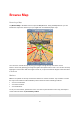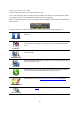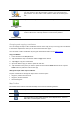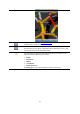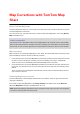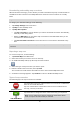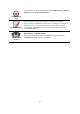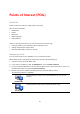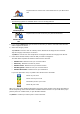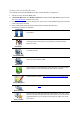Operation Manual
46
Downloading and sending map corrections
After the welcome message, you are asked if you want to download any map corrections that are
available from other TomTom users. Map Share then checks for new corrections on a weekly
basis.
Tip: The size of the download for the map corrections is shown.
To change your download settings, do the following:
1. Tap Change Settings in the main menu
2. Tap Map to show the Map menu.
3. Tap Map Share Update.
Tap Get Corrections to choose whether you want to download corrections automatically,
manually or after being asked.
Switch on WiFi Only if you only want map corrections to be downloaded when you are
connected to a wireless network.
Tap Check for New Corrections to see if there are more corrections to download at any
time.
Note: All the corrections that you make to your own map are shared and automatically sent to
TomTom.
Reporting a map error
To correct a map error, do the following:
1. Tap Browse Map in the Main menu.
2. Select the location you want to correct on the map.
3. On the Browse Map toolbar, tap the map corrections button.
4. Select the type of map correction you want to report.
5. Enter the details of the correction, then tap Send.
The correction is saved and the information is sent to the TomTom Map Share team.
6. A Thank You message appears. Tap Continue to return to the Browse Map screen.
Types of map correction
The following types of map correction are available.
(Un)block Street
Tap this button to block or unblock a street. You can block or unblock the
street in one or both directions.
Tap one of the buttons at the bottom of the screen to make the street
two-way, one-way or blocked.
Edit Street Name
Tap this button to change the name of the street using your keyboard.
Note: You are asked if you want to change the name of the whole
street or only for the section that you selected.