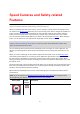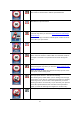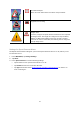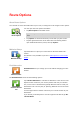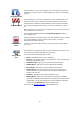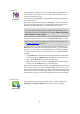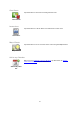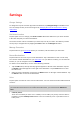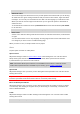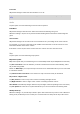Operation Manual
30
Travel Via
Adjust this setting to switch all Travel Via alerts on or off.
Tip: To set the alert for each Travel Via stop, use the Alert On Arrival setting when you add a
stop.
Audio
Tap this option to set the following music and volume options.
Fade Music
Adjust this setting to fade the music when instructions and warnings are given.
When this setting is off, the music pauses instead of fading when instructions and warnings are
given.
Voice Volume
Adjust this setting to set the volume of voice instructions as a percentage of the music volume.
For example, you can move the slider to the middle of the slider bar to set the volume of voice
instructions at 50% of the music volume.
If the slider is set to off, the music volume and voice volume are set to the same level.
Map
Tap this option to set the following map options:
Map Share Update
Map share update lets you install changes to TomTom Maps made by the Map Share Community.
Tap Get Corrections to choose whether you want to download corrections automatically, manu-
ally or after being asked.
Switch on WiFi Only if you only want map corrections to be downloaded when you are connected
to a wireless network.
Tap Check for New Corrections to see if there are map corrections ready to download.
Day Colours / Night Colours
Tap Day Colours to select a day colour scheme consisting of bright colours.
Tap Night Colours to select a night colour scheme consisting of darker colours.
Auto-Switch automatically changes between day and night colours depending on the time of day.
Tap Car Symbol to select the car symbol that shows your current location in the Driving View.
2D Map North Up
When this setting is on, the 2D map is fixed in place with north at the top of the screen. When this
setting is off, the 2D map moves so that your current direction is always at the top of the screen.