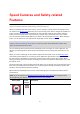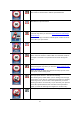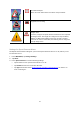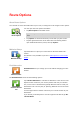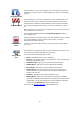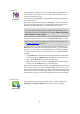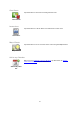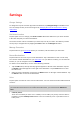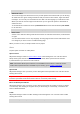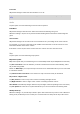Operation Manual
26
Travel Via...
Travel Via...
Tap this button to change your route so that it passes a particular loca-
tion, perhaps to pick someone up on the way. You can add up to five
extra stops along your route.
You can also open Travel Via... by tapping the +1 flag at the bottom of
the route summary.
When have not yet entered a stop, the Travel Via... menu opens. When
you have entered a stop, tap the + symbol at the bottom of the Travel
Via screen to add another stop. You can add up to five stops.
Tip: You choose the stop in the same way as you choose a destina-
tion. This means you can select from all the same options that are of-
fered when you choose a destination, for example Address, Favourite,
Point of Interest or Point on Map.
Tap a stop in the Travel Via list to see more information about the stop.
On the information screen you can set the Alert On Arrival to on or off.
Tip: You hear an alert sound when you reach the Travel Via stop. You
can change the sound of the alert.
To change the order of the Travel Via stops you have entered, tap the
Edit button, then drag a stop using the order symbol on the right of
the stop to its new position. Tap the Done button to exit the edit mode.
To delete a Travel Via stop you have entered, use one of the following
methods:
Tap the Edit button, then tap the stop sign that appears to the left of
the stop. Tap the red Delete button that appears on the right of the
stop. Tap the Done button to close the edit screen.
Swipe across the stop to show the red Delete button on the right of
the stop. Tap the Delete button to remove the stop.
When you have added Travel Via stops, tap the Done button at the top of
the Travel Via screen. The TomTom app calculates a new route to your
destination that passes the stops you chose. A flag appears in the Driving
View at each of your Travel Via stops. Unlike at your final destination, the
TomTom app only gives a sound alert when you reach a Travel Via stop.
Route Demo
Route Demo
Tap this button to watch a demo of the journey. To stop a demo, tap
Stop Demo in the Route Options menu when a demo is running.