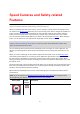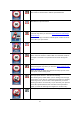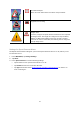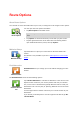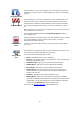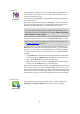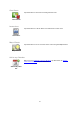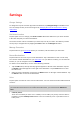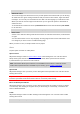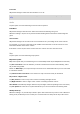Operation Manual
25
Recalculate Route
Tap this button to return to the original route. This ignores any previous
instructions you have given to avoid roadblocks or travel via a particular
location.
Avoid Roadblock
Tap this button if you can see a roadblock or a line of traffic ahead. You
then have to choose how much of the route ahead you want to avoid.
Choose from the different options available. TomTom App recalculates
your route avoiding the section of the route for the distance you select-
ed.
Don’t forget that once a new route is calculated, you may have to turn off
the road you are on very soon.
If the roadblock suddenly clears, tap Recalculate Original to return to
your original route.
Avoid Part of
Route
Tap this button to avoid a part of the route. Use this button if you see that
your route includes a road or junction you don’t like, or which is
well-known for traffic problems.
You then choose the road you want to avoid from a list of the roads on
your route.
Change Route
Type
Tap this button to change the type of route used to plan your route. Your
route will be recalculated using the new route type.
You can select the following types of route:
Fastest - the fastest route to your destination.
Shortest - the shortest route to your destination. This may take much
longer than the fastest route.
Avoid Motorways - this type of route avoids all motorways.
Walking Route - this type of route is optimised for walking.
Bicycle Route - this type of route is optimised for bicycles.
Limited Speed - if you select this type of route, you must enter a
maximum speed for your vehicle. The route planned takes this re-
striction into account.
Eco Route - always plan the most fuel-efficient route.
Winding Roads - plan a route that avoids unnecessary motorways
and includes winding roads, with the aim of making the route fun and
entertaining. You can select the level used to calculate the winding
roads route, with Maximum giving the longest route.
You can set the default route type in the Settings menu.