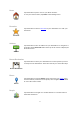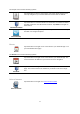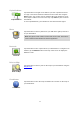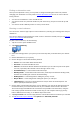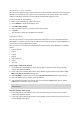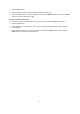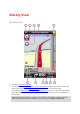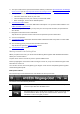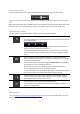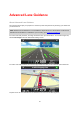Operation Manual
19
Setting the volume
Tap the left-hand side of the status bar in the Driving View to show the volume control.
Move the slider from left to right to increase the volume for both music and voices at the same
time.
Move the slider all the way to the left to mute all sounds from the TomTom app. When the sound
is muted, the mute sound indicator is shown in the bottom left corner of the Driving View.
Quick Access Toolbar
Tap the quick access toolbar button to display the following option buttons:
Tap the music button to play or pause music.
You can tap play/pause, next and previous to control the music track that
is currently playing.
The volume control also appears at the bottom of the screen to let you
set the volume for both music and voices.
The buttons disappear on their own after a few seconds or you can tap
the Quick Access Toolbar again to make the buttons disappear immedi-
ately.
Tap this button to switch off voice guidance. You will no longer hear
spoken route instructions but you will still hear information such as traffic
information and warnings.
If the voice is muted, this button changes to Enable Voice. Tap the but-
ton again to turn voice instructions back on.
When voice instructions are disabled, the voice disabled indicator is
shown in the bottom left corner of the Driving View.
To mute all sounds from the TomTom app, tap the navigation instruction
area on the driving view and slide the volume slider to the left.
Tap this button to use night colours on the menus and maps. If night
colours are being used, this button changes to a sun symbol. Tap the
button again to switch back to day colours.
Tap this button to use a 2D map in the Driving View.
If the 2D map is being used, this button changes to 3D. Tap the button
again to use the 3D map.
Map settings
You can change the way the map looks and behaves as you drive, and change what you see on
the map.