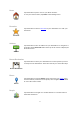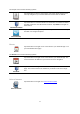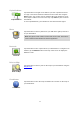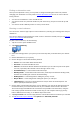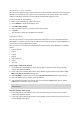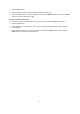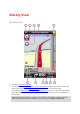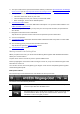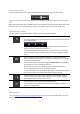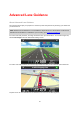Operation Manual
18
3. The report and remove speed camera button. When you have the Speed Cameras and Danger
Zones service you can report speed cameras and danger zones, and remove speed cameras.
4. The top status bar shows the following information:
The name of the next street on your route
The total delay found on your route by TomTom HD Traffic
Other messages, such as "Poor GPS Reception".
5. TomTom HD Traffic button.
Tap this button to buy a TomTom HD Traffic subscription or to open the traffic sidebar to see
traffic incidents on your route.
6. The remaining distance of your journey and your current speed. If known, the speed limit is
also shown.
7. Navigation instruction for the road ahead.
Tap this area to open the volume control and to repeat the previous instruction.
8. Your current position.
9. TomTom HD Traffic information about the traffic incident that this box points to on the traffic
sidebar.
10. The remaining journey time and the estimated arrival time.
Tap this area to open the route summary screen.
11. TomTom HD Traffic sidebar.
Moving around in the Driving View
When you plan a new route, you are shown the Driving View together with detailed information
about your current location.
Tap the centre of the screen at any time to open the Main menu.
Zoom by tapping the screen twice with one finger to zoom in, or tap once with two fingers at the
same time to zoom out.
You can also zoom in and out by placing your fingers on the screen and pinching them together
and stretching them apart.
iPad-specific features
The TomTom app on the iPad has two extra buttons in the top menu bar:
The buttons have the following functions:
Tap this button to open and close the Main menu. You can also tap the
screen to open and close the Main menu.
Tap this button to open a quick link to navigate to home, a Favourite, or a
recent destination. When you tap one of the items the TomTom app
calculates a route to navigate you there.