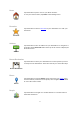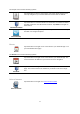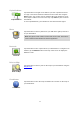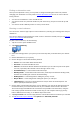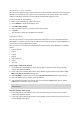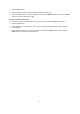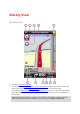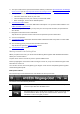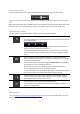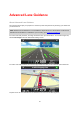Operation Manual
15
Add a route to your Calendar
You can use the TomTom app to add a route that you have planned in advance to your iOS device
calendar. The reminder is set to alert you a short time before you need to depart. The reminder
contains a link which opens the TomTom app and automatically plans the route.
To set a reminder, do the following:
1. Plan a route in advance for a date in the future.
2. Select Options in the Route Summary view.
3. Tap Add to My Calendar.
4. Add any additional notes you want to save in the reminder.
5. Tap Done.
The reminder is saved in your iOS device calendar.
Clipboard feature
You can copy items to or paste text from the iPhone clipboard so you can share the items with
other apps. For example, you can copy an address from an app and paste it in Copied Address, or
you can copy a map and paste it in an email.
You can copy text, coordinates and maps from the following items in the Navigate To and Share
menus:
Point of Interest
Places
People
Events
Copied address
Photo
Check in
Copy a map or a link to the location
1. In the Navigate to or the Check in menu, find a location using one of the menu items that
support the clipboard feature.
2. In the map screen showing the location and its details, tap and hold the map until the Copy
Map/Copy Link To Location button shows.
3. Tap Copy Map to copy the map, or tap the Copy Link To Location button to copy the link.
4. Open the iPhone app you want to paste the text into.
5. Tap and hold in the place you want to paste the text until the Paste button shows. Tap the
Paste button to paste the text into the app.
Note: A link to a location can be opened in an internet browser. A link opens the TomTom
Route Planner.
Copy text from the TomTom app
1. In the Navigate to or the Check in menu, find a location using one of the menu items that
support the clipboard feature.
2. In the map screen showing the location and its details, tap and hold the text you want to copy
until the Copy button shows.