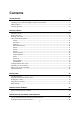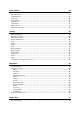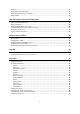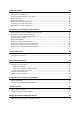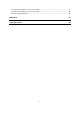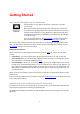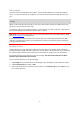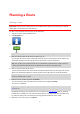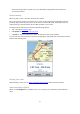Operation Manual
10
The TomTom app starts to guide you to your destination using spoken instructions and
on-screen directions.
Route summary
After you plan a route, a summary of the route is shown.
The route summary shows an overview of your route on the map and the estimated travel time
including delays caused by busy roads. If you have a TomTom HD Traffic subscription, the esti-
mated travel time includes delays due to traffic incidents on your route.
The bottom of the summary screen shows the following options:
Tap +1 to add a Travel Via stop.
Tap Options to change or view your route.
Tap Done or any part of the screen above the buttons to start route guidance.
You can view the route summary at any time by tapping the right-hand side of the status bar at the
bottom of the Driving View.
Sharing your route
After planning a route, you can share a summary of your route with friends and contacts.
Other destination options
When you tap Navigate To in the Main menu, you can select your destination in the following
ways: