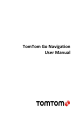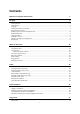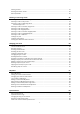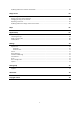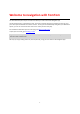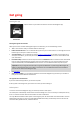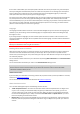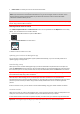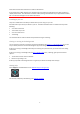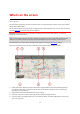User manual
Table Of Contents
- Welcome to navigation with TomTom
- Get going
- What's on the screen
- Traffic
- TomTom MyDrive
- Using search
- Planning a route using search
- Planning a route to an address using search
- Planning a route to a city centre
- Planning a route to a POI using search
- Planning a route to a contact using search
- Planning a route using the map
- Planning a route using My Places
- Planning a route to a contact using My Places
- Planning a route to a geotagged photo
- Planning a route in advance
- Finding a car park
- Finding a petrol station
- Sharing your destination and arrival time
- Changing your route
- The Current Route menu
- Decide by steering
- Avoiding a blocked road
- Avoiding part of a route
- Finding an alternative route
- Changing the type of route
- Avoiding features on a route
- Avoiding an incident or route feature using the route bar
- Adding a stop to your route from the current route menu
- Adding a stop to your route using the map
- Deleting a stop from your route
- Skipping the next stop on your route
- Reordering stops on a route
- My Places
- About My Places
- Setting your home or work location
- Changing your home or work location
- Your contacts in My Places
- Adding a location from My Places
- Add a location to My Places from the map
- Adding a location to My Places using search
- Deleting a recent destination from My Places
- Deleting a location from My Places
- Speed Cameras
- Danger Zones
- Maps
- Apple CarPlay
- Settings
- Getting Help
- Addendum
- Copyright notices
9
Some devices need a data connection to obtain a GPS location.
If your device has no GPS reception, the navigation app uses positioning information from Wi-Fi networks or
mobile phone towers. This information is used for route planning and to determine your approximate location,
but is not accurate enough to use for route instructions.
Installing in your car
Only use a suitable mount to hold your device when you are using it in your car.
Be careful where you install your device in your car. The device shouldn't block or interfere with any of the
following:
Your view of the road.
The controls in your car.
Your rear-view mirrors.
The airbags.
You should be able to reach the device easily without leaning or stretching.
Closing or running in the background
You can choose to continue running the TomTom Go Navigation app when it is in the background, or you can
let your device pause the TomTom Go Navigation app in the background when another app is started.
If the app is running in the background and you are driving on a planned route, you continue to hear driving
instructions.
If the app is running in the background, the Run in Background
menu, in Settings, gives you these further
options:
Tell me when a faster route is available.
Return to app during a call.
If the app is paused in the background for a long time your device eventually closes the app.
Getting help
Select Support in the Main Menu to see different ways you can get help.
For warranty and privacy information, go to tomtom.com/legal.