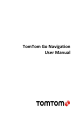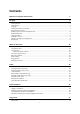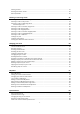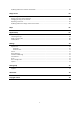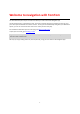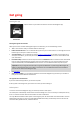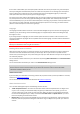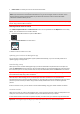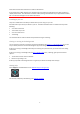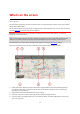User manual
Table Of Contents
- Welcome to navigation with TomTom
- Get going
- What's on the screen
- Traffic
- TomTom MyDrive
- Using search
- Planning a route using search
- Planning a route to an address using search
- Planning a route to a city centre
- Planning a route to a POI using search
- Planning a route to a contact using search
- Planning a route using the map
- Planning a route using My Places
- Planning a route to a contact using My Places
- Planning a route to a geotagged photo
- Planning a route in advance
- Finding a car park
- Finding a petrol station
- Sharing your destination and arrival time
- Changing your route
- The Current Route menu
- Decide by steering
- Avoiding a blocked road
- Avoiding part of a route
- Finding an alternative route
- Changing the type of route
- Avoiding features on a route
- Avoiding an incident or route feature using the route bar
- Adding a stop to your route from the current route menu
- Adding a stop to your route using the map
- Deleting a stop from your route
- Skipping the next stop on your route
- Reordering stops on a route
- My Places
- About My Places
- Setting your home or work location
- Changing your home or work location
- Your contacts in My Places
- Adding a location from My Places
- Add a location to My Places from the map
- Adding a location to My Places using search
- Deleting a recent destination from My Places
- Deleting a location from My Places
- Speed Cameras
- Danger Zones
- Maps
- Apple CarPlay
- Settings
- Getting Help
- Addendum
- Copyright notices
8
Online Search - Enhance your search results with online data.
Note: Some TomTom services might not be available in your current location.
Note: If you choose not to send location information to us, you will no longer receive our services. This is
because services need to send the location of your device to TomTom in order to receive the traffic
information related to where you are.
Important: To use TomTom services you need a continuous data connection. Your mobile operator may charge
you for using a wireless data connection.
Switching TomTom services on and off
The Traffic and Speed Cameras and Online Search services are on by default and the MyDrive service is off by
default. You can switch them on and off as follows.
1. Select the Main Menu button to open the Main Menu.
2. Select TomTom Services in the main menu.
3. Select a service to switch it on or off.
Updating your TomTom Go Navigation app
You can let your TomTom Go Navigation app be updated automatically, or you can manually check for an
update by going to the app store.
Downloading a map
When you start the TomTom Go Navigation app you have to download a map. Browse the list of maps and
select the Download button to install one. We recommend that you start by downloading the map that covers
the area where you are currently located. Once the map has downloaded, select the Done button to continue.
Important: A map is a large file that can take a long time to download. To prevent high data charges we advise
you to download a map using a Wi-Fi connection.
While the map is downloading you can use other apps. If the Wi-Fi connection is lost, the download
automatically pauses to prevent high data charges. You must keep the TomTom Go Navigation app open while
paused or you will lose the part of the map you have already downloaded. You can use other apps while
paused.
If Wi-Fi connection is lost, you can choose to continue downloading using your mobile network connection.
Location services
When you first start the TomTom Go Navigation app, it may need a few minutes to find your GPS position and
show your current location on the map. Make sure you have GPS activated on your device.
In areas where location services do not operate normally, such as tunnels, your location may not be accurate.
Important: The navigation app cannot give you route instructions until it has received location data.