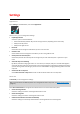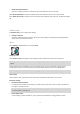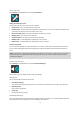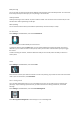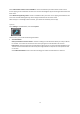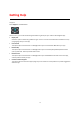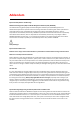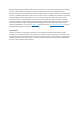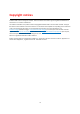User manual
Table Of Contents
- Welcome to navigation with TomTom
- Get going
- What's on the screen
- Traffic
- TomTom MyDrive
- Using search
- Planning a route using search
- Planning a route to an address using search
- Planning a route to a city centre
- Planning a route to a POI using search
- Planning a route to a contact using search
- Planning a route using the map
- Planning a route using My Places
- Planning a route to a contact using My Places
- Planning a route to a geotagged photo
- Planning a route in advance
- Finding a car park
- Finding a petrol station
- Sharing your destination and arrival time
- Changing your route
- The Current Route menu
- Decide by steering
- Avoiding a blocked road
- Avoiding part of a route
- Finding an alternative route
- Changing the type of route
- Avoiding features on a route
- Avoiding an incident or route feature using the route bar
- Adding a stop to your route from the current route menu
- Adding a stop to your route using the map
- Deleting a stop from your route
- Skipping the next stop on your route
- Reordering stops on a route
- My Places
- About My Places
- Setting your home or work location
- Changing your home or work location
- Your contacts in My Places
- Adding a location from My Places
- Add a location to My Places from the map
- Adding a location to My Places using search
- Deleting a recent destination from My Places
- Deleting a location from My Places
- Speed Cameras
- Danger Zones
- Maps
- Apple CarPlay
- Settings
- Getting Help
- Addendum
- Copyright notices
74
Select Tell me when a faster route is available to receive a notification your device when a faster route is
found. Tapping on the notification will return the TomTom Go Navigation app to the foreground and select the
faster route.
Select Return to app during a call to receive a notification after you answer a call. Tapping the notification will
return the TomTom Go Navigation app to the foreground but the call will remain active.
When the app is in the background but inactive, your device will eventually close the app.
System
Select Settings in the Main Menu, then select System.
On this screen, you can see the following information:
Your information
Send your location to receive services - Select this setting to send information about you and your device
to TomTom. You cannot use TomTom services unless you agree to send information to TomTom.
Help us learn - Select this setting to send information about how you use the TomTom Go Navigation app.
TomTom uses this information to create anonymous usage statistics to improve the user experience and
our services.
Select More information to learn more about sending your location and information to TomTom.