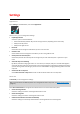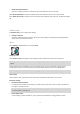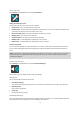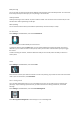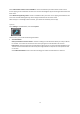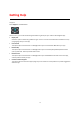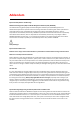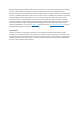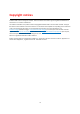User manual
Table Of Contents
- Welcome to navigation with TomTom
- Get going
- What's on the screen
- Traffic
- TomTom MyDrive
- Using search
- Planning a route using search
- Planning a route to an address using search
- Planning a route to a city centre
- Planning a route to a POI using search
- Planning a route to a contact using search
- Planning a route using the map
- Planning a route using My Places
- Planning a route to a contact using My Places
- Planning a route to a geotagged photo
- Planning a route in advance
- Finding a car park
- Finding a petrol station
- Sharing your destination and arrival time
- Changing your route
- The Current Route menu
- Decide by steering
- Avoiding a blocked road
- Avoiding part of a route
- Finding an alternative route
- Changing the type of route
- Avoiding features on a route
- Avoiding an incident or route feature using the route bar
- Adding a stop to your route from the current route menu
- Adding a stop to your route using the map
- Deleting a stop from your route
- Skipping the next stop on your route
- Reordering stops on a route
- My Places
- About My Places
- Setting your home or work location
- Changing your home or work location
- Your contacts in My Places
- Adding a location from My Places
- Add a location to My Places from the map
- Adding a location to My Places using search
- Deleting a recent destination from My Places
- Deleting a location from My Places
- Speed Cameras
- Danger Zones
- Maps
- Apple CarPlay
- Settings
- Getting Help
- Addendum
- Copyright notices
73
Safety warnings
You can set how you want to be warned for different types of danger zones and safety hazards. You can choose
to be always warned, warned only if you are speeding, or never warned.
Traffic jam ahead
Traffic jam warnings in the route bar are part of TomTom Traffic. You can choose never to be warned, or to be
warned sooner when approaching a traffic jam.
When speeding
You can choose to be warned if you exceed the speed limit by more than 5 km/h or 3 mph.
Siri Shortcuts
Select Settings in the Main Menu, then select Siri Shortcuts.
On this screen, you can add and edit your Siri shortcuts.
To add a Siri shortcut, select the Add button. You can select a destination to add to Siri. When you select a
destination, you are taken to the Siri control panel, where you can further customize what you say to trigger
this control.
To edit an existing Siri shortcut, select the destination that you want to edit, which will take you to the Siri
control panel.
Units
Select Settings in the Main Menu, then select Units.
Select the units used on your device for features such as route planning. If you want the units to be set to those
used in your current location, select Automatic.
Run in background
Your TomTom Go Navigation app can run in the background so you can use others apps, for example your
phone app. If you are driving a planned route, you will continue to hear driving instructions, sounds and
warnings.
Select Settings in the Main Menu, then select Run in Background.
Select Run app in the background to allow the app to run in the background.