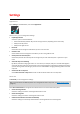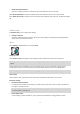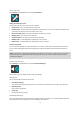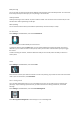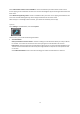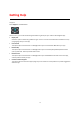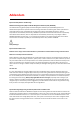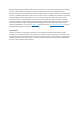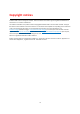User manual
Table Of Contents
- Welcome to navigation with TomTom
- Get going
- What's on the screen
- Traffic
- TomTom MyDrive
- Using search
- Planning a route using search
- Planning a route to an address using search
- Planning a route to a city centre
- Planning a route to a POI using search
- Planning a route to a contact using search
- Planning a route using the map
- Planning a route using My Places
- Planning a route to a contact using My Places
- Planning a route to a geotagged photo
- Planning a route in advance
- Finding a car park
- Finding a petrol station
- Sharing your destination and arrival time
- Changing your route
- The Current Route menu
- Decide by steering
- Avoiding a blocked road
- Avoiding part of a route
- Finding an alternative route
- Changing the type of route
- Avoiding features on a route
- Avoiding an incident or route feature using the route bar
- Adding a stop to your route from the current route menu
- Adding a stop to your route using the map
- Deleting a stop from your route
- Skipping the next stop on your route
- Reordering stops on a route
- My Places
- About My Places
- Setting your home or work location
- Changing your home or work location
- Your contacts in My Places
- Adding a location from My Places
- Add a location to My Places from the map
- Adding a location to My Places using search
- Deleting a recent destination from My Places
- Deleting a location from My Places
- Speed Cameras
- Danger Zones
- Maps
- Apple CarPlay
- Settings
- Getting Help
- Addendum
- Copyright notices
71
Show arrival information for
Select this setting to show the arrival time for your final destination or your next stop.
Select Route information to choose the POIs and route information you want to see in the route bar.
Select Show cancel route to show the cancel route button at the bottom of the route bar. The default setting is
ON.
.
Guidance view
In Guidance view you can change these settings:
Guidance view style
Select this setting to choose from 3D or 2D versions of the guidance view. Both the 2D and 3D guidance
views move in your direction of travel.
Voices
Select Settings in the Main Menu, then select Voices.
Choosing a voice
Select Choose a voice to change the voice that gives spoken directions and other route instructions.
Note: No voices are included in the installation package, so you need to download the voice that you
require.
A wide range of voices are available. There are computer voices which can read street names and other
information directly from the map and there are recorded voices which have been recorded by actors.
Note: Computer voices are not available in all languages.
Voice volume
Use the slider to lower the volume of voice instructions compared to other audio, such as music.
Instruction settings
Read aloud early instructions
For example, if you switch on this setting, you could hear early instructions such as "'After 2 km take the
exit right" or "Ahead, turn left".
Note: When a recorded voice is chosen, you see only this setting because recorded voices cannot read
out road numbers, road signs, etc.
Pause spoken audio
Use this setting to pause applications ,such as podcasts and audiobooks, during guidance prompts.