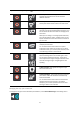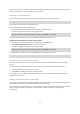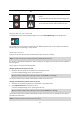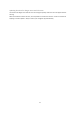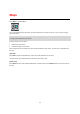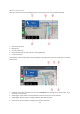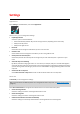User manual
Table Of Contents
- Welcome to navigation with TomTom
- Get going
- What's on the screen
- Traffic
- TomTom MyDrive
- Using search
- Planning a route using search
- Planning a route to an address using search
- Planning a route to a city centre
- Planning a route to a POI using search
- Planning a route to a contact using search
- Planning a route using the map
- Planning a route using My Places
- Planning a route to a contact using My Places
- Planning a route to a geotagged photo
- Planning a route in advance
- Finding a car park
- Finding a petrol station
- Sharing your destination and arrival time
- Changing your route
- The Current Route menu
- Decide by steering
- Avoiding a blocked road
- Avoiding part of a route
- Finding an alternative route
- Changing the type of route
- Avoiding features on a route
- Avoiding an incident or route feature using the route bar
- Adding a stop to your route from the current route menu
- Adding a stop to your route using the map
- Deleting a stop from your route
- Skipping the next stop on your route
- Reordering stops on a route
- My Places
- About My Places
- Setting your home or work location
- Changing your home or work location
- Your contacts in My Places
- Adding a location from My Places
- Add a location to My Places from the map
- Adding a location to My Places using search
- Deleting a recent destination from My Places
- Deleting a location from My Places
- Speed Cameras
- Danger Zones
- Maps
- Apple CarPlay
- Settings
- Getting Help
- Addendum
- Copyright notices
70
Appearance
Select Settings in the Main Menu, then select Appearance.
On this screen, you can change these settings:
Day & Night Colours
Select this option to choose between:
Switch automatically between day colours and night colours, depending on the time of day.
Always show day colours.
Always chow night colours.
Route bar
Select Route bar to change the information you see in the route bar.
Guidance view
Select Guidance view to change the information you see in the guidance view.
Show preview of motorway exits
Select Show previews of motorway exits to change how you view motorway exits or junctions on your
route.
Automatic map view switching
By default, automatic changing of views is on. This means, for example, that your TomTom Go Navigation
app shows the map view when an alternative route is being suggested, and shows the guidance view when
you start driving. Select this setting if you want to turn off automatic changing between guidance view and
map view.
Show status bar in map view
Select Show status bar in map view to show or hide the iPhone status bar in the map view.
Route Bar
In Route Bar you can change these settings:
Tip: To find out where the different panels are in the guidance view or map view, see What's on the screen
(page 10).
Select Arrival information to change the information shown in the arrival information panel:
Show remaining distance
Select this setting to show the remaining distance left to travel.
Show remaining time
Select this setting to show the remaining time left to travel.
Switch between distance and time automatically
Select this setting to continuously switch between remaining distance and remaining time.
Settings