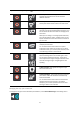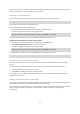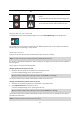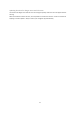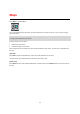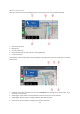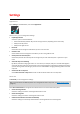User manual
Table Of Contents
- Welcome to navigation with TomTom
- Get going
- What's on the screen
- Traffic
- TomTom MyDrive
- Using search
- Planning a route using search
- Planning a route to an address using search
- Planning a route to a city centre
- Planning a route to a POI using search
- Planning a route to a contact using search
- Planning a route using the map
- Planning a route using My Places
- Planning a route to a contact using My Places
- Planning a route to a geotagged photo
- Planning a route in advance
- Finding a car park
- Finding a petrol station
- Sharing your destination and arrival time
- Changing your route
- The Current Route menu
- Decide by steering
- Avoiding a blocked road
- Avoiding part of a route
- Finding an alternative route
- Changing the type of route
- Avoiding features on a route
- Avoiding an incident or route feature using the route bar
- Adding a stop to your route from the current route menu
- Adding a stop to your route using the map
- Deleting a stop from your route
- Skipping the next stop on your route
- Reordering stops on a route
- My Places
- About My Places
- Setting your home or work location
- Changing your home or work location
- Your contacts in My Places
- Adding a location from My Places
- Add a location to My Places from the map
- Adding a location to My Places using search
- Deleting a recent destination from My Places
- Deleting a location from My Places
- Speed Cameras
- Danger Zones
- Maps
- Apple CarPlay
- Settings
- Getting Help
- Addendum
- Copyright notices
68
What’s on the screen
When you launch the TomTom Go Navigation app on your CarPlay screen, the map will be displayed.
1. Next instruction panel
2. Moving map
3. Current location icon
4. Route information (ETA, remaining time, remaining distance)
5. Current speed limit
Tap anywhere on the map and buttons will be displayed on the right side of the screen, allowing you to interact
with the map:
1. End Route. If you have a planned route, you can see End Route in the top right corner of the screen. Tap it
to clear your current route.
2. Audio toggle. Tap this button to choose between voices and alerts, alerts only and muted.
3. 2D/3D toggle. Select this option to change between 2D and 3D map views.
4. Zoom in/out. Tap these buttons to change the zoom level of the map.