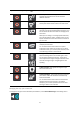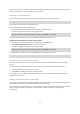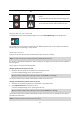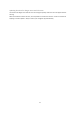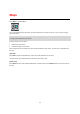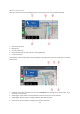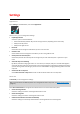User manual
Table Of Contents
- Welcome to navigation with TomTom
- Get going
- What's on the screen
- Traffic
- TomTom MyDrive
- Using search
- Planning a route using search
- Planning a route to an address using search
- Planning a route to a city centre
- Planning a route to a POI using search
- Planning a route to a contact using search
- Planning a route using the map
- Planning a route using My Places
- Planning a route to a contact using My Places
- Planning a route to a geotagged photo
- Planning a route in advance
- Finding a car park
- Finding a petrol station
- Sharing your destination and arrival time
- Changing your route
- The Current Route menu
- Decide by steering
- Avoiding a blocked road
- Avoiding part of a route
- Finding an alternative route
- Changing the type of route
- Avoiding features on a route
- Avoiding an incident or route feature using the route bar
- Adding a stop to your route from the current route menu
- Adding a stop to your route using the map
- Deleting a stop from your route
- Skipping the next stop on your route
- Reordering stops on a route
- My Places
- About My Places
- Setting your home or work location
- Changing your home or work location
- Your contacts in My Places
- Adding a location from My Places
- Add a location to My Places from the map
- Adding a location to My Places using search
- Deleting a recent destination from My Places
- Deleting a location from My Places
- Speed Cameras
- Danger Zones
- Maps
- Apple CarPlay
- Settings
- Getting Help
- Addendum
- Copyright notices
66
Select Maps in the Main Menu.
You see list of Map Areas (continents). The maps available are complete countries, or if the country is large,
parts of countries.
Note: To plan a route between points on different maps, you must have all the maps that the route passes
through, downloaded onto your device.
From this screen, you can either:
Add maps to your device.
Delete the maps on your device.
Select a map from the list of maps that you have downloaded to your device. The map view is displayed with
the map.
Add a map
Select Add to show a list of Map Areas, and a list of maps available in those areas.
To install a map, tap the download icon next to the name of the map.
Delete a map
Select Delete to show a list of downloaded maps. To delete a map, tap the Delete button next to the name of
the map.
Maps