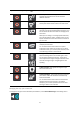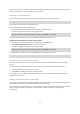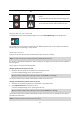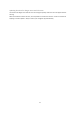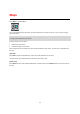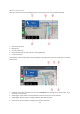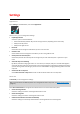User manual
Table Of Contents
- Welcome to navigation with TomTom
- Get going
- What's on the screen
- Traffic
- TomTom MyDrive
- Using search
- Planning a route using search
- Planning a route to an address using search
- Planning a route to a city centre
- Planning a route to a POI using search
- Planning a route to a contact using search
- Planning a route using the map
- Planning a route using My Places
- Planning a route to a contact using My Places
- Planning a route to a geotagged photo
- Planning a route in advance
- Finding a car park
- Finding a petrol station
- Sharing your destination and arrival time
- Changing your route
- The Current Route menu
- Decide by steering
- Avoiding a blocked road
- Avoiding part of a route
- Finding an alternative route
- Changing the type of route
- Avoiding features on a route
- Avoiding an incident or route feature using the route bar
- Adding a stop to your route from the current route menu
- Adding a stop to your route using the map
- Deleting a stop from your route
- Skipping the next stop on your route
- Reordering stops on a route
- My Places
- About My Places
- Setting your home or work location
- Changing your home or work location
- Your contacts in My Places
- Adding a location from My Places
- Add a location to My Places from the map
- Adding a location to My Places using search
- Deleting a recent destination from My Places
- Deleting a location from My Places
- Speed Cameras
- Danger Zones
- Maps
- Apple CarPlay
- Settings
- Getting Help
- Addendum
- Copyright notices
62
You can then set how you want to be warned for the different types of cameras and hazards. You can choose to
be warned, warned only if you are speeding, or never warned.
Reporting a new speed camera
If you pass a new speed camera that you were not warned about, you can report it instantly.
Note: To report a speed camera, your device must have a mobile data connection.
You can report a speed camera in the following ways:
Using the speed panel to report a speed camera
1. Select the speed camera symbol on the speed panel in the guidance view.
You see a message thanking you for reporting the camera.
Tip: If you make a mistake when reporting a camera, select Cancel in the message.
The speed camera is saved on your device automatically and also sent to other users.
Using the current location menu to report a speed camera
1. Select the current location symbol or the speed panel in the guidance view.
2. Select Report Speed Camera from the current location menu.
You see a message thanking you for reporting the camera.
Tip: If you make a mistake when reporting a camera, select Cancel in the message.
The speed camera is saved on your device automatically and also sent to other users.
Note: You can also report speed cameras via the main menu.
Confirm or remove a mobile speed camera
You can confirm the presence of a mobile speed camera or remove a mobile speed camera if it is no longer
present.
Just after you pass a mobile speed camera, in the route bar you are asked if the camera was still there.
Select Yes if the mobile speed camera is still there.
Select No if the mobile speed camera has been removed.
Your selection is sent to TomTom. We collect reports from many users to determine if the camera warning
should be kept or removed.
Updating locations for cameras and hazards
The locations of speed cameras can change frequently. New cameras can also appear without warning and the
locations for other hazards, such as accident blackspots, may also change.
When connected to TomTom services, all camera updates for fixed and mobile camera locations are received in
real time. You do not need to do anything to receive updates – they are sent to your navigation app
automatically.