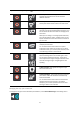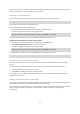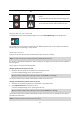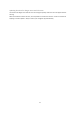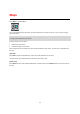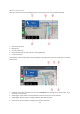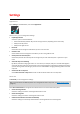User manual
Table Of Contents
- Welcome to navigation with TomTom
- Get going
- What's on the screen
- Traffic
- TomTom MyDrive
- Using search
- Planning a route using search
- Planning a route to an address using search
- Planning a route to a city centre
- Planning a route to a POI using search
- Planning a route to a contact using search
- Planning a route using the map
- Planning a route using My Places
- Planning a route to a contact using My Places
- Planning a route to a geotagged photo
- Planning a route in advance
- Finding a car park
- Finding a petrol station
- Sharing your destination and arrival time
- Changing your route
- The Current Route menu
- Decide by steering
- Avoiding a blocked road
- Avoiding part of a route
- Finding an alternative route
- Changing the type of route
- Avoiding features on a route
- Avoiding an incident or route feature using the route bar
- Adding a stop to your route from the current route menu
- Adding a stop to your route using the map
- Deleting a stop from your route
- Skipping the next stop on your route
- Reordering stops on a route
- My Places
- About My Places
- Setting your home or work location
- Changing your home or work location
- Your contacts in My Places
- Adding a location from My Places
- Add a location to My Places from the map
- Adding a location to My Places using search
- Deleting a recent destination from My Places
- Deleting a location from My Places
- Speed Cameras
- Danger Zones
- Maps
- Apple CarPlay
- Settings
- Getting Help
- Addendum
- Copyright notices
61
Symbol shown on map
Symbol shown in route
bar
Description
Mobile speed camera - this type of camera checks the
speed of passing vehicles and can be moved to
different locations.
Mobile speed camera hotspots - this type of warning
shows places where mobile cameras are often used.
Average speed cameras - these types of cameras
measure your average speed between two points. You
are warned at the start and end of the average speed
check area.
While you are driving in an average speed check area,
your average speed is shown, instead of your current
speed. The distance to the end of the area is shown in
the route bar.
Speed enforcement zones - these zones can contain
multiple speed cameras.
You are warned at the start and end of a speed
enforcement zone. While you are driving in a speed
enforcement zone, your current speed is shown, and a
visual warning is shown in the route bar.
Red light camera - this type of camera checks for
vehicles breaking traffic rules at traffic lights. There
are two types of traffic light camera - those which
check if you drive through a red light and those which
check for driving through a red light together with
speeding.
Traffic restriction - this type of warning warns you
about restricted roads.
Accident blackspot - this type of warning is given for a
place where road traffic accidents have historically
been concentrated.
You are warned at the start and end of the accident
blackspot. While you are driving in an accident
blackspot, your current speed is shown and a visual
warning is shown in the route bar.
Changing the way you are warned
To change the way you are warned about speed cameras, select Sounds & Warnings in the Settings menu.