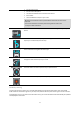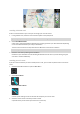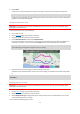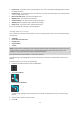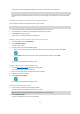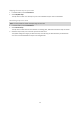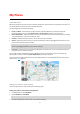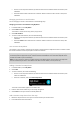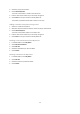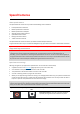User manual
Table Of Contents
- Welcome to navigation with TomTom
- Get going
- What's on the screen
- Traffic
- TomTom MyDrive
- Using search
- Planning a route using search
- Planning a route to an address using search
- Planning a route to a city centre
- Planning a route to a POI using search
- Planning a route to a contact using search
- Planning a route using the map
- Planning a route using My Places
- Planning a route to a contact using My Places
- Planning a route to a geotagged photo
- Planning a route in advance
- Finding a car park
- Finding a petrol station
- Sharing your destination and arrival time
- Changing your route
- The Current Route menu
- Decide by steering
- Avoiding a blocked road
- Avoiding part of a route
- Finding an alternative route
- Changing the type of route
- Avoiding features on a route
- Avoiding an incident or route feature using the route bar
- Adding a stop to your route from the current route menu
- Adding a stop to your route using the map
- Deleting a stop from your route
- Skipping the next stop on your route
- Reordering stops on a route
- My Places
- About My Places
- Setting your home or work location
- Changing your home or work location
- Your contacts in My Places
- Adding a location from My Places
- Add a location to My Places from the map
- Adding a location to My Places using search
- Deleting a recent destination from My Places
- Deleting a location from My Places
- Speed Cameras
- Danger Zones
- Maps
- Apple CarPlay
- Settings
- Getting Help
- Addendum
- Copyright notices
60
About speed cameras
The Speed Cameras service warns you about the following camera locations:
Fixed speed camera locations.
Mobile speed camera locations.
Mobile speed camera hotspots.
Average speed camera locations.
Speed enforcement zones.
Red light camera locations.
Traffic restriction cameras.
The Speed Cameras service also warns you about accident blackspot locations.
To get TomTom services in your TomTom Go Navigation app, your device must have a mobile data connection.
Important: If you are outside of the area covered by your mobile data plan, you may be liable for extra roaming
charges while using TomTom services.
Important: The Speed Cameras service isn't available in all countries. For example, in France, TomTom offers
a Danger Zone service instead and in Switzerland, no speed camera services are permitted at all. In
Germany, you are responsible for switching the Speed Cameras service on or off. The issue of the legality of
using speed camera services in Germany and other EU countries is not unique. You therefore use this service
at your own risk. TomTom accepts no liability arising from the use of this service.
Speed camera warnings
Warnings are given as you approach a speed camera. You are warned in several ways:
A symbol is shown in the route bar (page 14
) and on your route on the map.
Your distance to the speed camera is shown in the route bar.
The speed limit at the camera location is shown in the route bar.
You hear a warning sound as you get near the camera.
While you are approaching a camera or driving in an average speed check area, your speed is monitored. If
you drive more than 5 km/h or 3 mph over the speed limit the route bar turns red. If you drive less than 5
km/h or 3 mph over the speed limit the route bar turns orange.
Tip: In the map view (page 10) or guidance view, you can select a speed camera symbol in the route bar to
see the type of camera, the maximum speed and also the length of an average speed check area. In the map
view, you can also select a speed camera that is shown on your route.
Symbol shown on map
Symbol shown in route
bar
Description
Fixed speed camera - this type of camera checks the
speed of passing vehicles and is fixed in one place.
Speed Cameras