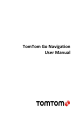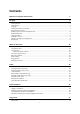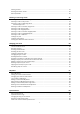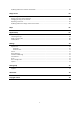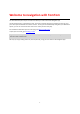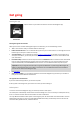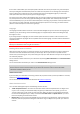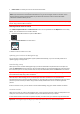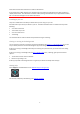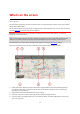User manual
Table Of Contents
- Welcome to navigation with TomTom
- Get going
- What's on the screen
- Traffic
- TomTom MyDrive
- Using search
- Planning a route using search
- Planning a route to an address using search
- Planning a route to a city centre
- Planning a route to a POI using search
- Planning a route to a contact using search
- Planning a route using the map
- Planning a route using My Places
- Planning a route to a contact using My Places
- Planning a route to a geotagged photo
- Planning a route in advance
- Finding a car park
- Finding a petrol station
- Sharing your destination and arrival time
- Changing your route
- The Current Route menu
- Decide by steering
- Avoiding a blocked road
- Avoiding part of a route
- Finding an alternative route
- Changing the type of route
- Avoiding features on a route
- Avoiding an incident or route feature using the route bar
- Adding a stop to your route from the current route menu
- Adding a stop to your route using the map
- Deleting a stop from your route
- Skipping the next stop on your route
- Reordering stops on a route
- My Places
- About My Places
- Setting your home or work location
- Changing your home or work location
- Your contacts in My Places
- Adding a location from My Places
- Add a location to My Places from the map
- Adding a location to My Places using search
- Deleting a recent destination from My Places
- Deleting a location from My Places
- Speed Cameras
- Danger Zones
- Maps
- Apple CarPlay
- Settings
- Getting Help
- Addendum
- Copyright notices
6
Starting the app
TomTom Go
Tap this button on your device to start the TomTom Go Navigation app.
Starting the app for the first time
When you start the TomTom Go Navigation app for the first time, you see the following screens:
Tour - These screens show you the main features of the app.
Enable Location Services - You are asked if the app can use your current location. You must agree to this so
that the app can find your location on the map.
Your Information - You are asked if you want to send your information
to TomTom. If you choose not to
send your information, you can still plan routes, but you cannot use TomTom services. Select Yes to send
your information.
Download a Map - Browse the list of maps and select the Download button to install one. We recommend
that you start by downloading the map that covers the area where you are currently located. Once the
map has downloaded, select the Done button to continue. You can download other maps at any time.
Important: A map is a large file that can take a long time to download. To prevent high data charges we
advise you to download a map using a Wi-Fi® connection. You must download at least one map before
you can use the TomTom Go Navigation app.
The map view.
Access Your Contacts - You are asked to allow the TomTom Go Navigation app to access your Contact so
that you can use the addresses stored there.
The app has been started before
If you have started the app before, you see the map view.
If the app was in the background, you see the last screen you were looking at.
Subscriptions
To use the TomTom Go Navigation app, you need to purchase a subscription.
The subscription automatically renews at the end of each billing term. You can cancel your subscription at any
time. You need to cancel at least 24 hours before the next renewal date.
The only difference between subscriptions is how long they last. All of them offer the same benefits: TomTom
Go Navigation app with our most up-to-date downloadable world maps, enhanced by real-time services like
TomTom Traffic, Speed Cameras, and Online Search.
Get going