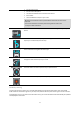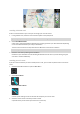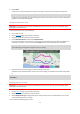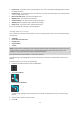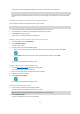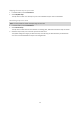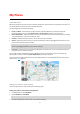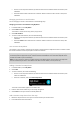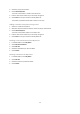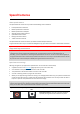User manual
Table Of Contents
- Welcome to navigation with TomTom
- Get going
- What's on the screen
- Traffic
- TomTom MyDrive
- Using search
- Planning a route using search
- Planning a route to an address using search
- Planning a route to a city centre
- Planning a route to a POI using search
- Planning a route to a contact using search
- Planning a route using the map
- Planning a route using My Places
- Planning a route to a contact using My Places
- Planning a route to a geotagged photo
- Planning a route in advance
- Finding a car park
- Finding a petrol station
- Sharing your destination and arrival time
- Changing your route
- The Current Route menu
- Decide by steering
- Avoiding a blocked road
- Avoiding part of a route
- Finding an alternative route
- Changing the type of route
- Avoiding features on a route
- Avoiding an incident or route feature using the route bar
- Adding a stop to your route from the current route menu
- Adding a stop to your route using the map
- Deleting a stop from your route
- Skipping the next stop on your route
- Reordering stops on a route
- My Places
- About My Places
- Setting your home or work location
- Changing your home or work location
- Your contacts in My Places
- Adding a location from My Places
- Add a location to My Places from the map
- Adding a location to My Places using search
- Deleting a recent destination from My Places
- Deleting a location from My Places
- Speed Cameras
- Danger Zones
- Maps
- Apple CarPlay
- Settings
- Getting Help
- Addendum
- Copyright notices
58
Zoom in on the map at the location you want to select. Press and hold to select the location, then
select Set.
Select the Search button and search for a location. Select a location to set as home or work, then
select Set.
Changing your home or work location
You can change your home or work location in the following ways.
Changing your home or work location using My Places
1. In the Main Menu, select My Places.
2. Select Home or Work.
The location is shown on the map, with a pop-up menu.
3. Select Edit Location.
4. To select a new home location, do one of the following:
Zoom in on the map at the location you want to select. Press and hold to select the location, then
select Set.
Select the Search button and search for a location. Select a location to set as home or work, then
select Set.
Your contacts in My Places
The contacts in your phone's contacts app are shown in the Contacts list in My Places. Select a contact to show
the contact's location on the map and plan a route to the location.
Note: When you use TomTom Go Navigation app for the first time, or when you add maps, there may be a
short delay while the app finds all your contacts that have full addresses. The time taken depends on the
number of contacts in your contacts app.
Note: You can only plan a route to a contact that has a full address which can be found on the map areas
that are installed on you device. The address must have a house number, a street, and a city.
Adding a location from My Places
1. In the Main Menu, select My Places.
2. Select Add.
3. To select a location, do one of the following:
Zoom in on the map at the location you want to select. Press and hold to select the location, then
select the add button.
Search for a location, then select Add to My Places.
The name of the location appears in the edit screen.
4. Edit the name of the location so you can easily recognise it.
5. Select Done to save your location in the My Places list.
Add a location to My Places from the map
1. Move the map and zoom in until you can see the location you want to select.
2. Press and hold to select the location.