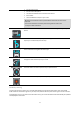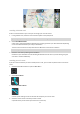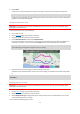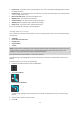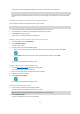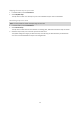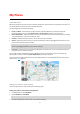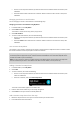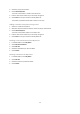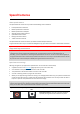User manual
Table Of Contents
- Welcome to navigation with TomTom
- Get going
- What's on the screen
- Traffic
- TomTom MyDrive
- Using search
- Planning a route using search
- Planning a route to an address using search
- Planning a route to a city centre
- Planning a route to a POI using search
- Planning a route to a contact using search
- Planning a route using the map
- Planning a route using My Places
- Planning a route to a contact using My Places
- Planning a route to a geotagged photo
- Planning a route in advance
- Finding a car park
- Finding a petrol station
- Sharing your destination and arrival time
- Changing your route
- The Current Route menu
- Decide by steering
- Avoiding a blocked road
- Avoiding part of a route
- Finding an alternative route
- Changing the type of route
- Avoiding features on a route
- Avoiding an incident or route feature using the route bar
- Adding a stop to your route from the current route menu
- Adding a stop to your route using the map
- Deleting a stop from your route
- Skipping the next stop on your route
- Reordering stops on a route
- My Places
- About My Places
- Setting your home or work location
- Changing your home or work location
- Your contacts in My Places
- Adding a location from My Places
- Add a location to My Places from the map
- Adding a location to My Places using search
- Deleting a recent destination from My Places
- Deleting a location from My Places
- Speed Cameras
- Danger Zones
- Maps
- Apple CarPlay
- Settings
- Getting Help
- Addendum
- Copyright notices
57
About My Places
My Places provides an easy way to select a location without the need to search for the location each time. You
can use My Places to create a collection of useful addresses.
The following items are always in My Places:
Home and Work - These locations can be your home and work addresses, or places you often visit.
Choosing locations lets you use the Drive Home and Drive to Work buttons in the main menu.
Recent destinations - Select this button to select your destination from a list of locations you have recently
used as destinations. These also include your stops.
Contacts - Select this button to select a contact from your list of contacts.
Photos - Select this button to open your phone's photo album. Select a geotagged photo and plan a route
to the location that the photo was taken.
Tip: A photo that is geotagged has the location that the photo was taken stored in the photo file. You can
switch on geotagging of photos in your phone's settings.
Favourites - Locations that you have saved to My Places are shown here, so you can select them without
having to search for them on the map.
You can add a location to My Places directly in My Places menu, by selecting a location from the map, by
searching for a location, and selecting Add to My Places from the pop-up menu.
Your home location and the locations that you have added appear in a list in My Places and are shown with a
marker on the map (page 10
).
Setting your home or work location
You can set your home or work locations in the following ways:
Setting your home or work location using My Places
1. In the Main Menu, select My Places.
2. Select Add Home or Add Work.
Tip: To set your home location, you can also select Add Home from the main menu.
3. To select a location for home or work, do one of the following:
My Places