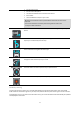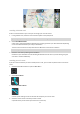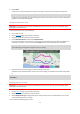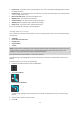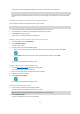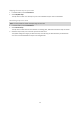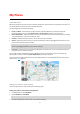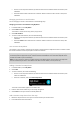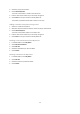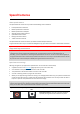User manual
Table Of Contents
- Welcome to navigation with TomTom
- Get going
- What's on the screen
- Traffic
- TomTom MyDrive
- Using search
- Planning a route using search
- Planning a route to an address using search
- Planning a route to a city centre
- Planning a route to a POI using search
- Planning a route to a contact using search
- Planning a route using the map
- Planning a route using My Places
- Planning a route to a contact using My Places
- Planning a route to a geotagged photo
- Planning a route in advance
- Finding a car park
- Finding a petrol station
- Sharing your destination and arrival time
- Changing your route
- The Current Route menu
- Decide by steering
- Avoiding a blocked road
- Avoiding part of a route
- Finding an alternative route
- Changing the type of route
- Avoiding features on a route
- Avoiding an incident or route feature using the route bar
- Adding a stop to your route from the current route menu
- Adding a stop to your route using the map
- Deleting a stop from your route
- Skipping the next stop on your route
- Reordering stops on a route
- My Places
- About My Places
- Setting your home or work location
- Changing your home or work location
- Your contacts in My Places
- Adding a location from My Places
- Add a location to My Places from the map
- Adding a location to My Places using search
- Deleting a recent destination from My Places
- Deleting a location from My Places
- Speed Cameras
- Danger Zones
- Maps
- Apple CarPlay
- Settings
- Getting Help
- Addendum
- Copyright notices
53
5. Select Avoid.
A new route is found that avoids your chosen route section. The new route is shown on the map view.
Note: It may not be possible to find an alternative route around the route section if none exists.
Guidance to your destination resumes avoiding your chosen route section. As soon as you start driving, the
guidance view is shown automatically.
Finding an alternative route
Important: In the interest of safety and to avoid distractions while you are driving, you should always plan a
route before you start driving.
To find an alternative route, do the following:
1. Plan a route as usual.
2. On the map view (page 10
), select the route itself.
3. Select the pop-up menu button to open the menu.
4. Select Alternative Route and then select Find alternative.
Up to three alternative routes are shown on the map view. Each alternative route shows the difference in
travel time in a balloon. You can also select the km/mi button to show the difference as a distance.
Tip: Information from the Lifetime Traffic service is used when calculating alternative routes. Any route
that is 50% longer in time than the original route is not shown.
5. Select your chosen route by tapping on the time balloon or the route.
Guidance to your destination begins. As soon as you start driving, the guidance view is shown automatical-
ly.
Note: you can also find an alternative route is you select Current Route in the Main Menu, followed by Find
Alternative.
Changing the type of route
Important: In the interest of safety and to avoid distractions while you are driving, you should always plan a
route before you start driving.
1. Plan a route as usual.
2. On the map view (page 10
), select the route itself.
3. Select the pop-up menu button to open the menu.
4. Select Change Route Type to change the type of route planned to your current destination. Your route is
recalculated using the new route type.
You can select the following types of route: