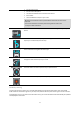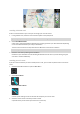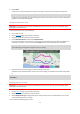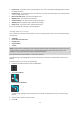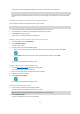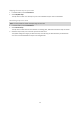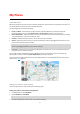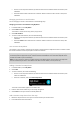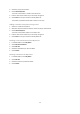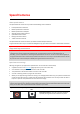User manual
Table Of Contents
- Welcome to navigation with TomTom
- Get going
- What's on the screen
- Traffic
- TomTom MyDrive
- Using search
- Planning a route using search
- Planning a route to an address using search
- Planning a route to a city centre
- Planning a route to a POI using search
- Planning a route to a contact using search
- Planning a route using the map
- Planning a route using My Places
- Planning a route to a contact using My Places
- Planning a route to a geotagged photo
- Planning a route in advance
- Finding a car park
- Finding a petrol station
- Sharing your destination and arrival time
- Changing your route
- The Current Route menu
- Decide by steering
- Avoiding a blocked road
- Avoiding part of a route
- Finding an alternative route
- Changing the type of route
- Avoiding features on a route
- Avoiding an incident or route feature using the route bar
- Adding a stop to your route from the current route menu
- Adding a stop to your route using the map
- Deleting a stop from your route
- Skipping the next stop on your route
- Reordering stops on a route
- My Places
- About My Places
- Setting your home or work location
- Changing your home or work location
- Your contacts in My Places
- Adding a location from My Places
- Add a location to My Places from the map
- Adding a location to My Places using search
- Deleting a recent destination from My Places
- Deleting a location from My Places
- Speed Cameras
- Danger Zones
- Maps
- Apple CarPlay
- Settings
- Getting Help
- Addendum
- Copyright notices
51
An instruction arrow.
An instruction description.
The distance between two consecutive instructions.
Exit number.
The full addresses of stops on your route.
Tip: Select an instruction to see a preview of that section of the route in the
map view.
You can also select the instruction panel in the guidance view to see
turn-by-turn text instructions.
Share Arrival Time
Select this button to share your arrival time with friends using other apps on your
device.
Add Stop to Route
Select this button to add a stop to your currently planned route. You can also add a
stop to your route directly from the map.
Change Route Type
Select this button to change the type of route used to plan your route. Your route
will be recalculated using the new route type.
Reorder Stops
Select this button to see the lists of stops for your current route. You can then
change the order of the stops on your route.
Play Route Preview
Select this button to watch a preview of your planned route.
Stop Route Preview
Select this button to stop the preview of your planned route.
Decide by steering
As you travel along your route, your TomTom Go Navigation app can find an alternative route, that avoids
traffic incidents. This shows in green on your map view, and the decision point shows in green on the route bar.
At the decision point, if you steer to the alternative route, your route information will automatically be updated
and displayed on the screen.