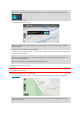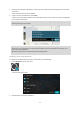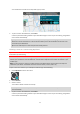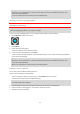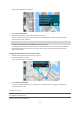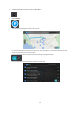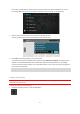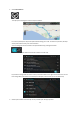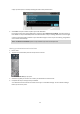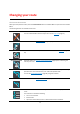User manual
Table Of Contents
- Welcome to navigation with TomTom
- Get going
- What's on the screen
- Traffic
- TomTom MyDrive
- Using search
- Planning a route using search
- Planning a route to an address using search
- Planning a route to a city centre
- Planning a route to a POI using search
- Planning a route to a contact using search
- Planning a route using the map
- Planning a route using My Places
- Planning a route to a contact using My Places
- Planning a route to a geotagged photo
- Planning a route in advance
- Finding a car park
- Finding a petrol station
- Sharing your destination and arrival time
- Changing your route
- The Current Route menu
- Decide by steering
- Avoiding a blocked road
- Avoiding part of a route
- Finding an alternative route
- Changing the type of route
- Avoiding features on a route
- Avoiding an incident or route feature using the route bar
- Adding a stop to your route from the current route menu
- Adding a stop to your route using the map
- Deleting a stop from your route
- Skipping the next stop on your route
- Reordering stops on a route
- My Places
- About My Places
- Setting your home or work location
- Changing your home or work location
- Your contacts in My Places
- Adding a location from My Places
- Add a location to My Places from the map
- Adding a location to My Places using search
- Deleting a recent destination from My Places
- Deleting a location from My Places
- Speed Cameras
- Danger Zones
- Maps
- Apple CarPlay
- Settings
- Getting Help
- Addendum
- Copyright notices
50
The Current Route menu
When you have planned a route, select the Current Route button in the Main Menu to open the Current Route
Menu.
The following buttons are available in the menu:
Clear Route
Select this button to clear the currently planned route.
The Current Route Menu closes and you return to the map view (page 10).
Skip Next Stop
Select this button to skip the next stop (page 56) on your route.
Find Alternative
Select this button to show up to three alternative routes on the map view (page
10).
Avoid Blocked Road
Select this button to avoid an unexpected obstacle (page 52) that is blocking the
road on your route.
Avoid on This Route
Select this button to avoid some types of route features that are on your currently
planned route. These include ferries, toll roads and unpaved roads.
You can also avoid route features (page 55) using the route bar.
Avoid Part of Route
Select this button to avoid part of a route (page 52).
Show Instructions
Select this button to see a list of turn-by-turn text instructions for your planned
route.
The instructions include the following:
Your current location.
Street names.
Up to two road numbers shown in road shields whenever available.
Changing your route