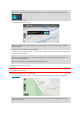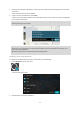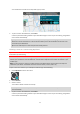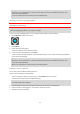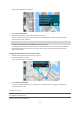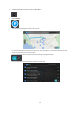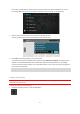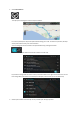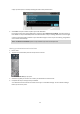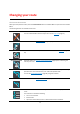User manual
Table Of Contents
- Welcome to navigation with TomTom
- Get going
- What's on the screen
- Traffic
- TomTom MyDrive
- Using search
- Planning a route using search
- Planning a route to an address using search
- Planning a route to a city centre
- Planning a route to a POI using search
- Planning a route to a contact using search
- Planning a route using the map
- Planning a route using My Places
- Planning a route to a contact using My Places
- Planning a route to a geotagged photo
- Planning a route in advance
- Finding a car park
- Finding a petrol station
- Sharing your destination and arrival time
- Changing your route
- The Current Route menu
- Decide by steering
- Avoiding a blocked road
- Avoiding part of a route
- Finding an alternative route
- Changing the type of route
- Avoiding features on a route
- Avoiding an incident or route feature using the route bar
- Adding a stop to your route from the current route menu
- Adding a stop to your route using the map
- Deleting a stop from your route
- Skipping the next stop on your route
- Reordering stops on a route
- My Places
- About My Places
- Setting your home or work location
- Changing your home or work location
- Your contacts in My Places
- Adding a location from My Places
- Add a location to My Places from the map
- Adding a location to My Places using search
- Deleting a recent destination from My Places
- Deleting a location from My Places
- Speed Cameras
- Danger Zones
- Maps
- Apple CarPlay
- Settings
- Getting Help
- Addendum
- Copyright notices
43
Your chosen Place is shown on the map with a pop-up menu.
3. To plan a route to this destination, select Drive.
A route is planned and then guidance to your destination begins. As soon as you start driving, the guidance
view is shown automatically.
Tip: If your destination is in a different time zone, you see a plus (+) or a minus (-) sign and the time
difference in hours and half hours in the arrival information panel. The estimated time of arrival is the
local time at your destination.
Tip: You can add a stop to a route that you have already planned.
Planning a route to a contact using My Places
Important: In the interest of safety and to avoid distractions while you are driving, you should always plan a
route before you start driving.
Note: When you use TomTom Go Navigation app for the first time, there may be a short delay while the app
finds all your contacts that have full addresses. The time taken depends on the number of contacts in your
contacts app.
Note: You can only plan a route to a contact that has a full address which can be found on the map area
installed on your device. The address must have a house number, a street, and a city.
To plan a route to a contact in your smartphone contacts app, do the following:
1. Select My Places from the main menu.
2. Select Contacts.
3. Select a contact.
The contact’s address is shown on the map.
Note: If your contact has multiple addresses, all the locations are shown on the map. Select a location to
show the address.
4. To plan a route to this destination, select Drive.
A route is planned and then guidance to your destination begins. As soon as you start driving, the guidance
view is shown automatically.