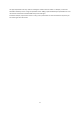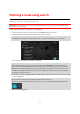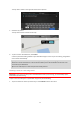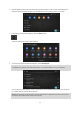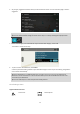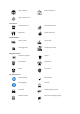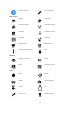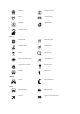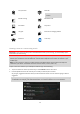User manual
Table Of Contents
- Welcome to navigation with TomTom
- Get going
- What's on the screen
- Traffic
- TomTom MyDrive
- Using search
- Planning a route using search
- Planning a route to an address using search
- Planning a route to a city centre
- Planning a route to a POI using search
- Planning a route to a contact using search
- Planning a route using the map
- Planning a route using My Places
- Planning a route to a contact using My Places
- Planning a route to a geotagged photo
- Planning a route in advance
- Finding a car park
- Finding a petrol station
- Sharing your destination and arrival time
- Changing your route
- The Current Route menu
- Decide by steering
- Avoiding a blocked road
- Avoiding part of a route
- Finding an alternative route
- Changing the type of route
- Avoiding features on a route
- Avoiding an incident or route feature using the route bar
- Adding a stop to your route from the current route menu
- Adding a stop to your route using the map
- Deleting a stop from your route
- Skipping the next stop on your route
- Reordering stops on a route
- My Places
- About My Places
- Setting your home or work location
- Changing your home or work location
- Your contacts in My Places
- Adding a location from My Places
- Add a location to My Places from the map
- Adding a location to My Places using search
- Deleting a recent destination from My Places
- Deleting a location from My Places
- Speed Cameras
- Danger Zones
- Maps
- Apple CarPlay
- Settings
- Getting Help
- Addendum
- Copyright notices
40
Ferry terminal
Postcode
Note: Not used in all
countries.
Border crossing
Residential area
Bus station
City centre
Toll gate
Electrical car charging stations
Rest area
Truck stop
Planning a route to a contact using search
Important: In the interest of safety and to avoid distractions while you are driving, you should always plan a
route before you start driving.
Note: When you use TomTom Go Navigation app for the first time, there may be a short delay while the app
finds all your contacts that have full addresses. The time taken depends on the number of contacts in your
contacts app.
Note: You can only plan a route to a contact that has a full address which can be found on the map area
installed on your device. The address must have a house number, a street, and a city.
To plan a route to a contact in your smartphone contacts app, do the following:
1. Tap on the search bar at the top of the map, or select Search from the main menu.
2. Use the keyboard to enter the name of your contact you want to plan a route to.
As you type, suggestions based on what you have entered are shown You can continue typing or select a
suggestion.
Tip: If you press and hold (page 18) a letter key on the keyboard, you get access to extra characters if they
are available. For example, press and hold the letter "e" to access characters 3 e è é ê ë and more.