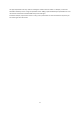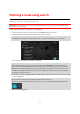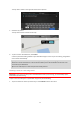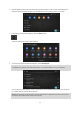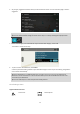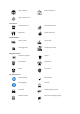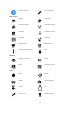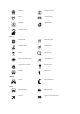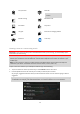User manual
Table Of Contents
- Welcome to navigation with TomTom
- Get going
- What's on the screen
- Traffic
- TomTom MyDrive
- Using search
- Planning a route using search
- Planning a route to an address using search
- Planning a route to a city centre
- Planning a route to a POI using search
- Planning a route to a contact using search
- Planning a route using the map
- Planning a route using My Places
- Planning a route to a contact using My Places
- Planning a route to a geotagged photo
- Planning a route in advance
- Finding a car park
- Finding a petrol station
- Sharing your destination and arrival time
- Changing your route
- The Current Route menu
- Decide by steering
- Avoiding a blocked road
- Avoiding part of a route
- Finding an alternative route
- Changing the type of route
- Avoiding features on a route
- Avoiding an incident or route feature using the route bar
- Adding a stop to your route from the current route menu
- Adding a stop to your route using the map
- Deleting a stop from your route
- Skipping the next stop on your route
- Reordering stops on a route
- My Places
- About My Places
- Setting your home or work location
- Changing your home or work location
- Your contacts in My Places
- Adding a location from My Places
- Add a location to My Places from the map
- Adding a location to My Places using search
- Deleting a recent destination from My Places
- Deleting a location from My Places
- Speed Cameras
- Danger Zones
- Maps
- Apple CarPlay
- Settings
- Getting Help
- Addendum
- Copyright notices
33
5. Enter the house number if you have one and haven't entered it already.
Tip: If you enter a house number that is not found, then the number appears red. The nearest house
number that is found is shown in the Drive button. You can enter a new house number, or you can select
Drive to drive to the nearest house number.
6. To plan a route to this destination, select Drive.
A route is planned and then guidance to your destination begins. As soon as you start driving, the guidance
view is shown automatically.
Tip: If your destination is in a different time zone, you see a plus (+) or a minus (-) sign and the time
difference in hours and half hours in the arrival information panel. The estimated time of arrival is the
local time at your destination.
Tip: You can add a stop to a route that you have already planned.
Planning a route to a city centre
Important: In the interest of safety and to avoid distractions while you are driving, you should always plan a
route before you start driving.
To plan a route to a city centre using search, do the following:
1. Tap on the search bar at the top of the map, or select Search from the main menu.
2. Use the keyboard to enter the name of the city or town you want to plan a route to.
Tip: To search for a specific city you can use the city's postcode or the country. For example, searching for
Essen will return many results. If you search for Essen 2910 or Essen Belgium then that city will be at the
top of the results. You can then search in the city.
Tip: When searching, the whole map is searched. If you want to change how the search is done, select the
search type button, then select a search option.
3. As you type, suggestions based on what you have entered are shown. You can continue typing or select a
suggestion.
Tip: To see more results, hide the keyboard or scroll down the results list.
Tip: You can switch between seeing the results on the map or in a list by selecting the list/map button:
4. Select the city.